In this tutorial, we'll take a look at how to debug JavaScript in Chrome.
If you want to have a go at debugging the code you can get the project from here: [ Ссылка ]
How To Debug JavaScript In Chrome
-----------------------------------------------------------
00:00 Introduction
00:38 Project overview
01:27 Finding errors in the console
03:40 Setting breakpoints
07:09 Using the Scope tools
09:08 Watched expressions
09:51 Accessing Variables in the console
10:32 DOM Breakpoints
11:51 Conclusion
— Follow Me —
Twitter: [ Ссылка ]
Facebook: [ Ссылка ]
Blog: [ Ссылка ]
— Thanks! —
So in this JavaScript debugging tutorial, we'll be taking a look at how you can use the Chrome Dev tools to find errors in the code running in your web pages or apps.
We'll first take a look at how you can diagnose errors in the console and jump directly to the part of your code that is causing that particular error.
We'll then look at how you can use the developer tools to set breakpoints in the JavaScript code running on a page and step through the code that is running to identify problems with variables and other aspects of the app that's running.
We'll also look at some of the other tools that are available in Chrome such as the scope tool and watched expressions.
Finally, we'll take a look at how you can access variables in the console whilst debugging JavaScript and also how you can setup DOM breakpoints to investigate problems with your code.
. Channel Handle @codebubb
How To Debug JavaScript In Chrome
Теги
debug javascript in chromedebug javascript in chrome step by stephow to debug javascript code in chromejavascript debuggingjavascriptchrome developer toolsgoogle chromegoogle chrome developer toolsdebuggingchromechrome js debuggerjs debugging chromechrome dev toolsdebugging javascripttutorialdebug javascriptchrome devtoolshow to debug javascriptdebugdebuggerjunior developer central



























































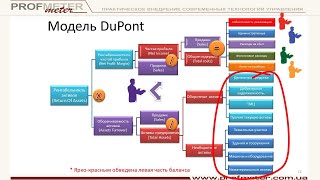












![[中文字幕] 唯識三十頌 - 第二十一講 - 觀成法師主講](https://i.ytimg.com/vi/bhyeS9kzvzQ/mqdefault.jpg)
