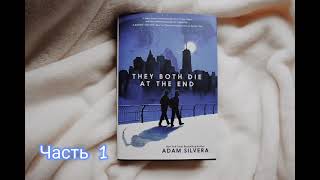This video will show you how to change font size on iPhone in iOS 17. Once you complete this tutorial, you will know how to make the font on your iPhone larger or smaller.
You can change the iPhone font size with the following steps:
1. Open Settings.
2. Choose Display & Brightness.
3. Select Text Size.
4. Drag the slider left to make the text smaller, or drag it right to make the text bigger.
Note that you can also find larger text size options by going to Settings - Accessibility - Display & Text Size - Larger Text - and then enabling Larger Accessibility Sizes and dragging the slider to the right.
The steps in this guide were performed on an iPhone 14 in the iOS 17 operating system, but work on many other iPhone models as well, such as the iPhone 11, iPhone 12, iPhone 13, and iPhone 15.
00:00 Introduction
00:16 iOS 17 How to Change Font Size on iPhone
01:17 Outro
Related Questions and Issues This Video Can Help With:
- iOS 17 How to Change Font Size on iPhone Mini
- iOS 17 How to Change Font Size on iPhone Plus
- iOS 17 How to Change Font Size on iPhone Pro
- iOS 17 How to Change Font Size on iPhone Pro Max
#solveyourtech #apple #iphone #ios #howtoiphone #iphonetips #iphonetricks #iphonetipsandtricks #changefontsizeiphone #iphonechangfontsize #howtochangefontsizeoniphone
Be sure to like this video and subscribe to our channel!
You can connect with us on our other social media accounts, too:
Facebook - [ Ссылка ]
Twitter - [ Ссылка ]
Instagram - [ Ссылка ]
Pinterest - [ Ссылка ]
Linkedin - [ Ссылка ]
SolveYourTech was founded in 2012 with the aim of providing how-to guides and tutorials that help people with problems on their phones, computers, and apps.
Since then, we have created thousands of guides focused on that goal. If you are looking for help with your smartphone, PC, or an application that you are using, then visit [ Ссылка ]

![Macro Photography Challenge [March 2022]](https://i.ytimg.com/vi/PfMzk3bcb4M/mqdefault.jpg)