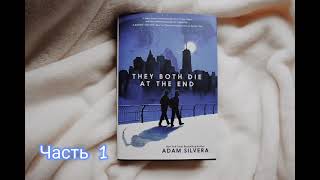Easy to follow tutorial on viewing the word count of your documents on Google Docs. I'll show you how to see your word count, character count and page count for any document on Google Docs! Learn how to view your word count on Docs now!
If you find this tutorial helpful please consider liking the video and subscribing to my channel! 🦊
#google #docs #tutorial
----------
Consider supporting me with a small monthly donation by Becoming a Member of FoxyTechTips on Youtube ❤️ - [ Ссылка ] ✌️
🦊
Do you protect yourself online? 😇👉 Get 68% off NordVPN! Only $3.71/mo, plus you get 1 month FREE at [ Ссылка ] 🔥 Or use coupon code: FoxyTech at checkout👍 (I’ll get a small commission if you join✌️) - Protect yourself online while unlocking loads of new content on your Streaming services!
🦊
Get NordPass - The No.1 Password Manager 👉 [ Ссылка ]
----------
Steps:
- Start by opening the document that you want to edit on Google Docs.
- Inside the document editor, click ‘tools’ from the top menu bar.
- In the tools dropdown select ‘word count’.
- A popup will appear showing you the page count, word count, character count and character count without spaces.
- If you enable the checkbox ‘display word count while typing’ and then hit ‘ok’ you will be able to see your word count in the bottom left hand corner of your document at all times.
- Click the word count at the bottom to see the other counts such as character count. You can select the metric which you want to be visible all the time when typing here.
- You can also choose to hide the word count from here again.
- You can quickly access your word count info by using a keyboard shortcut. On Mac the shortcut is Command , Shift and C. on Windows its Control, Shift and C.






























































![วิธีทำออมสินไดโนเสาร์ [158] | How to Make Coin Bank Dinosaur at home](https://i.ytimg.com/vi/vJPahDO_hJk/mqdefault.jpg)