In this video today we will see How to hide notification on lock screen in iPhone. We will see how to hide notification for a single app or all the app.
Today in this video we will see how to hide the notification for all the applications in iPhone or for a single application. For that one we will go to "settings" - "Notifications" and suppose if you want to hide the preview of notification for all the applications go to "show previews" and you have to select "Never". So once you do it the preview of the notification won't be shown on the lock screen of your iPhone. Now suppose if you want to hide the notification of a particular app from the lock screen as well as from the home screen then what you do is go to "settings". Again notification and down here you will see application. So suppose if you want to hide the notification of this application from the lock screen as well as from the home screen then what you do disable this option completely. Allow notifications. So once you disable this option Allow notifications what happens the alerts will be hidden. There will be no sound when you receive notification. There will be no badge icon on the application. So just disable the option to hide the notification for this particular app.
Subscribe to my channel: [ Ссылка ]
Watch some of our popular videos
How to turn off two factor authentication for iPhone
[ Ссылка ]
Turn off do not disturb while driving
[ Ссылка ]
Set time limit for your childern in iPad or iPhone
[ Ссылка ]
What if you forget apple id and password both
[ Ссылка ]
#hidenotificationfromlockscreen


![AI Generated sci-fi future cities art - Technical Evolution - AI Generated Images [AI Generated 21]](https://s2.save4k.org/pic/Lc06NH_9GF0/mqdefault.jpg)























































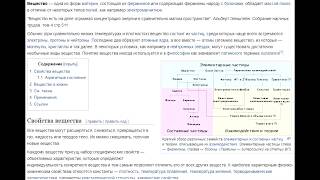







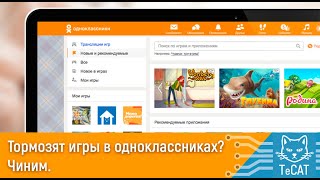
![Гелертер верят - Развитая цивилизация существовала до появления людей? [Времени не существует]](https://s2.save4k.org/pic/pMxzC99_ZkE/mqdefault.jpg)



