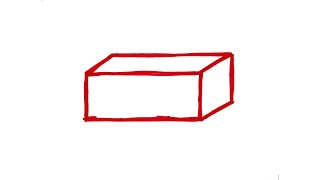In this tutorial, you will learn how to change Page Size in inDesign.
Don't forget to check out our site [ Ссылка ] for more free how-to videos!
[ Ссылка ] - our feed
[ Ссылка ] - join us on facebook
[ Ссылка ] - our group in Google+
Changing the page size in Indesign is simple.
Under the File menu select Document Setup.
The Page Size dropdown menu displays many standard document sizes. Choose your desired dimensions or create a custom size. For the purpose of this tutorial, select Legal and click OK.
Notice the changes reflected in your document. Since Legal is a larger page size (longer, not wider) we now have space at the bottom of the page.
The Document Setup window also allows you to change page orientation between landscape (or horizontal) and Portrait (or vertical)
How to Change Page Size in inDesign
Теги
page size indesignchange page size indesignpage sizechange page sizeresize pageresize page indesignadobe indesignadobeindesignindesign tutorialindesign cs5how to indesignin designadobe indesign cs5adobe indesign tutorialindesign textdesktop publishingdocumenteditpublishingpublicationprint mediadigital publicationgraphicsdraftdesigncs5guideeducationmanualthetutoriallessonvideoinstructionhowtohow tohowtohowtechhowtech.tv