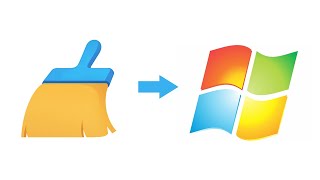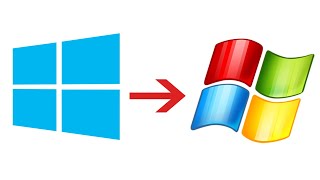In this silent video you’ll learn how to create parameters to filter views to specific start and end dates in Tableau.
Read the full article here: Creating a Filter for Start and End Dates Using Parameters — [ Ссылка ]
- - - - - - - - - - - - - -
Step 1: Create Start Date and End Date Parameters
1. In the Data window, click the drop-down arrow at the top right of Dimensions, and then select Create, and then Parameter.
2. In the Create Parameter dialog box, name the parameter. In the example workbook, the parameter is named Start Date.
3. Under Data Type, select Date & time.
4. Under Allowable values, select Range.
5. Click Set from Field and select the date field. In the example workbook, the date field is named Order Date.
6. Click OK.
7. Right-click the Start Date parameter and then select Show Parameter Control.
8. Repeat steps 1-7 to create the End Date parameter.
Step 2: Create a Date Range Calculation
1. Right-click Order Date in the Dimensions pane and then select Create and Calculated Field.
2. Name the calculated field Date Range, and type the a Formula similar to the one described in the KB article, and then click OK.
Step 3: Add Date Range to Filters
1. Drag Date Range to Filters, select True, and then click OK.
2. Right-click Date Range on the Filters shelf, select Apply to Worksheets, and then select All Using this Data Source.
- - - - - - - - - - - - - -
Subscribe to the Tableau YouTube channel here: [ Ссылка ]
Free Trial of Tableau: [ Ссылка ]






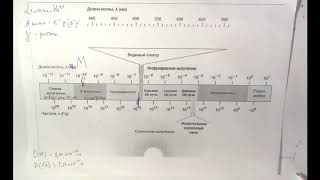





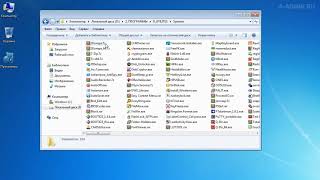

![Гелертер верят - Развитая цивилизация существовала до появления людей? [Времени не существует]](https://s2.save4k.org/pic/pMxzC99_ZkE/mqdefault.jpg)