Are you frustrated because your Steam downloads keep dropping to 0 B/s? You're not alone! In this video, we’ll show you how to fix the Steam download speed drops to 0 issue with simple and effective troubleshooting steps. Get your games downloaded without interruptions and enjoy a smooth experience on Steam!What you'll learn:Common causes of Steam download speed issuesStep-by-step fixes to solve the problem
How to optimize Steam's download settings
🔧 Procedure to Fix Steam Download Speed Drops to 0:Pause and Resume the DownloadGo to the Downloads section in Steam and try pausing, then resuming the download.
Check Your Internet ConnectionRestart your router or modem. If possible, switch to a wired connection for better stability.
Change Steam’s Download RegionNavigate to Steam - Settings - Downloads, and under Download Region, select a different, nearby server.
Disable Background ApplicationsClose unnecessary apps like browsers, VPNs, or torrent clients that may be consuming bandwidth.
Flush Steam's DNS CacheOpen a Run window (Win + R), type steam://flushconfig, and press Enter. Restart Steam afterward..
Adjust Steam's Bandwidth SettingsGo to Steam - Settings - Downloads, and ensure Limit Bandwidth is set to No Limit.
CHAPTERS
00:00 Intro
00:11 Solution 1
00:29 Solution 2
01:01 Solution 3
02:24 Solution 4
03:34 Outro
















































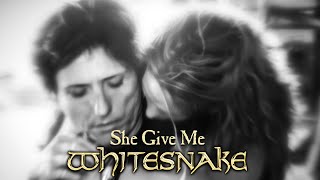

















![🎙 КОНАСОВА заигралась в медицину | Разоблачение от ХИМИКА | Ч. 2/2 | Химик про ... №4 [Репич]](https://s2.save4k.su/pic/75JyAMWasQ4/mqdefault.jpg)







