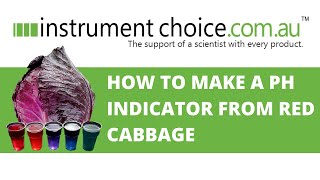Learn how to back up your valuable data on the Google Pixel 8 and Pixel 8 Pro.
Read: [ Ссылка ]
Whether you're upgrading your device or just want to ensure your important files are safe, this guide has you covered.
Back Up Google Pixel 8 & Pixel 8 Pro:
Step 1: Navigate to the 'Settings' app on your Pixel 8 or Pixel 8 Pro. Scroll down and select 'System'.
Step 2: Tap 'Backup' and then make sure the toggle for 'Backup by Google One' is enabled. This ensures that your data backs up automatically over Wi-Fi if it is charging or remains idle for 2 hours.
Step 3: Make sure the backups for Apps, Photos & Videos, SMS & MMS Messages, Call History, Device Settings and Google Account Data are enabled or disabled. This is of course based on your own personal preference.
You can also toggle the switch for "Backup Using Mobile data or Metered Wi-Fi Data" on or off, depending on what you prefer. Although, for this, data charges may apply significantly.
Step 4: Once you customize all these options, tap on "Backup Now". You will be prompted to enter your screen lock PIN, since a face or fingerprint unlock cannot be used.
Once you verify yourself with the PIN, the device will back up your app data, call history, contacts, device settings, photos, and videos to your Google One account. This will a varying amount of time, depending on whether you have a stable wi-Fi connection and how big your back up is.
Restoring Data on a New Device
When setting up a new device, simply sign in with the same Google account you used to back up your Pixel 8 or Pixel 8 Pro. During the setup process, you'll be prompted to restore from a previous backup. Follow the on-screen instructions to restore your apps, settings, and data.
Google Pixel 8 Pro: [ Ссылка ]
Anker USB - C Chargers: [ Ссылка ]
USB-C to 3.5mm Headphone Jack Adapter: [ Ссылка ]
USB 3.1 to Type C OTG Adapter: [ Ссылка ]
Anker USB C Hub, 555 USB-C Hub (8-in-1): [ Ссылка ]
WOTOBEUS USB-C to USB-C Cable 5A PD100W Cord LED Display:
[ Ссылка ]
#pixel8 #googlepixel8 #Pixel8Launch #pixel8pro #googlepixel8pro #googlepixel #pixel #Pixel8ProLaunch #BackupTutorial #techtips #techtipsandtricks #datasecurity
-----My Gear for YouTube videos-----
Main Camera (iPhone 13 pro): [ Ссылка ]
Tripod: [ Ссылка ]
Cell Phone Tripod Adapter: [ Ссылка ]
Lights: [ Ссылка ]
As full disclosure, I use affiliate links on this channel and purchasing through these links earns me a small commission. The price you pay will be the same!
Website: [ Ссылка ]
Facebook: [ Ссылка ]
Twitter: [ Ссылка ]
Instagram: [ Ссылка ]
How To Back Up Google Pixel 8 & Pixel 8 Pro
Теги
How To Back Up Google Pixel 8Back Up Google Pixel 8Google Pixel 8 How To Back UpGoogle Pixel 8 Back UpHow To Back Up Google Pixel 8 ProBack Up Google Pixel 8 ProGoogle Pixel 8 Pro How To Back UpGoogle Pixel 8 Pro Back UpHow To Back Up Data On Google Pixel 8How To Back Up Data Google Pixel 8 ProGoogle Pixel 8 Pro backup to Google DriveGoogle Pixel 8 backup to Google DriveGoogle Pixel 8 Pro cloud backupGoogle Pixel 8 cloud backupBack Up Data On Pixel 8