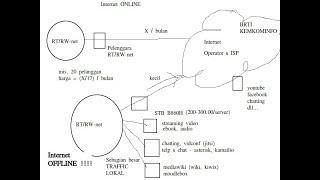If you've been eager to try out Windows 11 but find that your current PC doesn't meet the official system requirements, try powerful 4DDiG Partition Manager ([ Ссылка ])
📌Timestamps:
00:00 Intro
00:23 Method 1. Download Windows 11 ISO
02:25 Method 2. Use 4DDiG Partition Manager
📎Related Article:
7 Proven Ways to Fix Windows 11 24H2 Not Installing Issue
[ Ссылка ]
🔎Related Guide:
Bypass Windows 11 Upgrade Requirements
[ Ссылка ]
✅Details:
If you've been eager to try out Windows 11 but find that your current PC doesn't meet the official system requirements, you're in the right place. Today, we'll share two effective methods to help you install Windows 11 on unsupported PCs!
Method 1. Download Windows 11 ISO
As you can see the PC that I'm using here doesn't meet the Windows 11 system requirements. So I am gonna go to Microsoft website and download the Windows 11 I S O file. Then from here, you can just scroll down until you get to this section where you can download the Windows 11 disk image. Click on this dropdown menu and then select the Windows 11 multi edition ISO. Click on download now. Next, you need to select the product language, in here I gonna choose English United States then click on confirm. Then you'll get this option to download the 64 bit version of Windows. Once you have downloaded the ISO file on your computer, you can right click on this ISO file and extract it. Once it's finished extracting the files, open the sources folder and then you need to navigate to a file called appraiserres. Right click on it then click on open with, select notepad from that list, then click on okay. In here, select all of the text and delete all of that. Then click on file and save. Then reopen that folder and then run the setup application. Click on change how setup downloads updates to change our Windows downloads updates click on not right now, click on next. Then you'll need to accept the terms and then you'll be able to install Windows 11 on your computer. Hit install, here you go. Kind reminder, be sure to choose the language corresponding to the system, otherwise it may fail.
Method 2. Use 4DDiG Partition Manager
If you're looking for a more straightforward and reliable solution, I highly recommend 4DDiG Partition Manager, 4DDiG Partition Manager is a reliable Windows partition management tool. It can not only help you migrate Windows OS to SSD without reinstalling system, but also help you clone your entire disk or partition to upgrade disk. Moreover, it can help you resize, extend, split, create or delete partitions. Recently, it has added a new feature that you can upgrade Windows 11 beyond system limitations. First, go to the main interface of 4DDiG. Go to Windows download and upgrade. In here, select windows 11 upgrade, hit detect and upgrade button. In this page, it will shows some passed or not passed computer configuration. Hit next, you can choose the language you want, but it's best to choose the same language as the system, as choosing a different language may result in system data loss. Hit start upgrading, 4DDiG Partition Manager will automatically upgrade your system. It's as simple as that. After the process is completed, just follow the system instructions.
-------------------------------------------- Follow Us ----------------------------------------
Facebook: [ Ссылка ]
Twitter: [ Ссылка ]
Quora Space: [ Ссылка ]
Pinterest: [ Ссылка ]
Instagram: [ Ссылка ]
Subscribe to our YouTube channel and there are more tech tips and tricks for you.