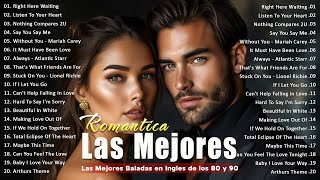There are two main ways to send a test email in Learnify:
1. Using the "Test Email" option within a Template:
This is the simplest method for testing a template you've created or edited.
Navigate to Marketing then Emails.
In the list view, locate the email template you want to test.
Click the three dots (...) on the right side of the template.
Select "Test Email" from the dropdown menu.
A popup window will appear.
Enter the email address you want to receive the test email (your own address works well).
Optionally, you can modify the "From Name" and "Subject Line" for the test email.
Click "Send Test".
The test email will be delivered to the recipient address you provided. This allows you to review the formatting, content, and overall look of your email before sending it to a larger audience.
2. Sending a Test Email during Campaign Creation:
While creating a new email campaign, you can send a test version before finalizing the recipient list.
Navigate to Marketing then Emails.
Click "Create Campaign".
Design your email content or choose an existing template.
Add recipients by entering email addresses or selecting a smart list (optional for testing).
Here's where the test option comes in.
Look for the "Send Options" section.
You'll see two options: "Schedule" and "Send Now".
Next to "Send Now", there's a dropdown menu. Click it.
Select "Test".
A similar popup window will appear as in method 1.
Enter the email address for the test recipient.
Optionally, modify the "From Name" and "Subject Line".
Click "Send Test".










![[AI Girl Art 4K] Metaverse Bikini Fashion Lookbook](https://s2.save4k.org/pic/ed1PWl1I02M/mqdefault.jpg)