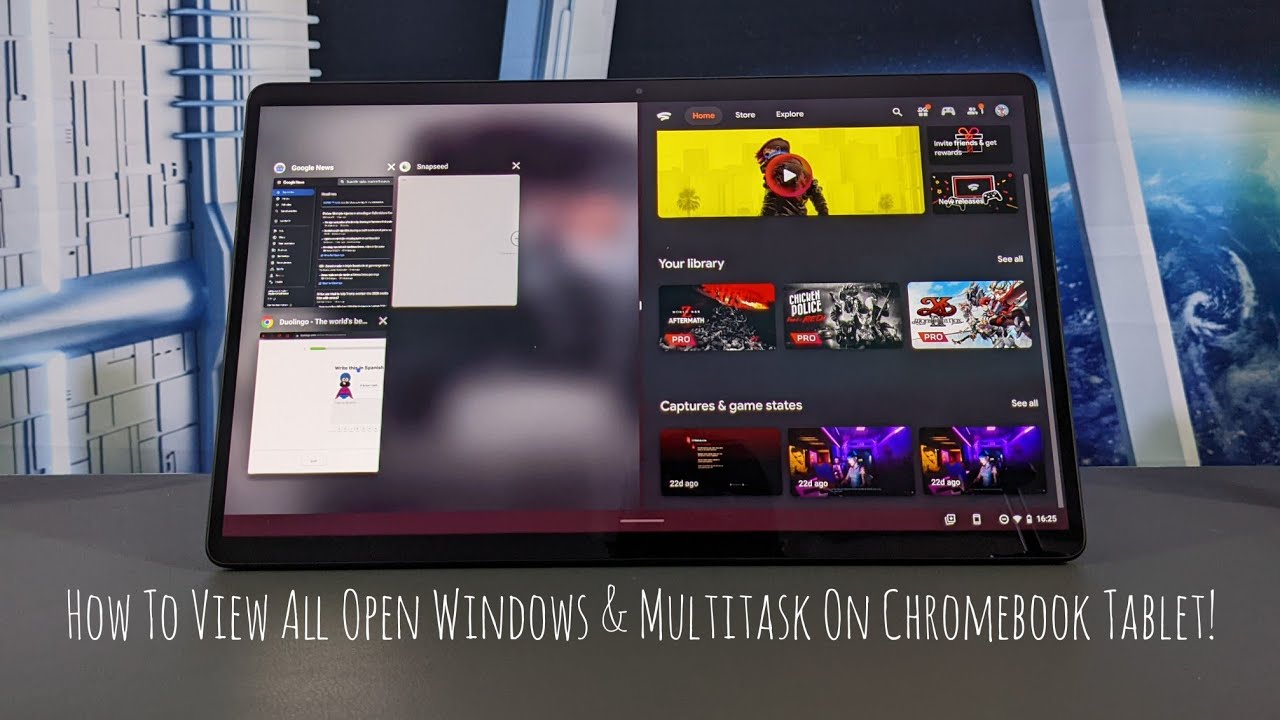What is going on everyone? Leon checkin' in & we are at it again with another video!
In today's video we will be demonstrating how to view all open windows and multitask on a Chromebook Tablet.
Now this video is useful if you are currently using an Android tablet and are wondering how this function works on a Chrome OS Tablet.
In a previous video we unboxed the Lenovo Duet 5 which is what we’ll be performing this tutorial on.
Now, this video is featured on the Chromebook / Chromebase playlist so you can find information related to this topic quickly and easily.
In upcoming videos we’ll be talking more about Chrome OS.
As always, we only feature products or services I buy, use or am interested in.
Now you can find the Lenovo Chromebook Duet 5 and related items at the Amazon Storefront link in the description below.
All things said… Let's go ahead… And get into it!
Amazon: Lenovo Chromebook Duet 5 13” (Less RAM, Less Storage):
[ Ссылка ]
BestBuy: Lenovo Chromebook Duet 5 13” (More RAM, More Storage):
[ Ссылка ]
Amazon: Lenovo Chromebook Duet 5 13” Sleeve:
[ Ссылка ]
Amazon Prime Free 30 Day Trial: [ Ссылка ]
W∆TCH, L3∆RN, PL∆Y... TO6ETH3R! 📺📚🎮
Amazon Storefront: [ Ссылка ] . #CommissionsEarned. As an Amazon Associate I earn from qualifying purchases.
YouTube: 🎥
[ Ссылка ]
Social:
Instagram & Twitter: @Pixels_Cracked
Email: PixelsCracked@gmail.com
Videos Filmed With The Google Pixel 5a: [ Ссылка ]
The Samsung Galaxy Z Fold3 Is My Daily Driver: [ Ссылка ]
Audio Recorded With HyperX Quadcast Microphone:
[ Ссылка ]_
Videos Edited On Google Pixelbook Go:
[ Ссылка ]