📗 Work along with this spreadsheet: »» [ Ссылка ]
👀 There's over 80,000 ways to show exactly the same data in a pivot table. How are YOU going to get through all of these? ...I'll show you all you need to know in this video.
There are over 80,000 combinations of pivot report layout options so if you want to change a pivot report layout you will want to know how to change a PivotTable layout best. One of the many options are Pivot Table value options. These allow you to change the pivot table to show a SUM, COUNT, AVERAGE and many other options. This is a fast way to get a total or subtotal of the average or count of a large data set. Pivot Table design report layout is important to make a PivotTable easy to understand. You will learn how to change a PivotTable layout via the pivot report layout options in Excel. I also show how to change Pivot Table layout to classic, which is a frequent request for people. It is easy to change pivot report options and Pivot Table design report layout using this video. You can learn Excel Pivot Tables for free using this video and my free Excel Pivot Tables Course on YouTube.
Layouts can make a big difference to how your pivot tables look. I've got three different pivot table layouts and even though all three of these show the exact same numbers, they look radically different. There's a bewildering array of different options so what I'm going to do in this video is focus on what really matters and what could really make your pivot table look good.
Imagine you've been given this order table that's got about eight and a half thousand orders in it and you were asked what percentage of orders are coming from the west region. Now you might be tempted to go about calculating this using some kind of formulas or filters or potentially a SUMIF calculation. All manner of formulas could can actually get to that result. I want to show you that using a pivot table layout you can get this value very quickly indeed. If I click on that insert a pivot table and I just dropped the region as the row and the cells as the value, by right clicking on that sales value you can show value as percentage of grand total and all of a sudden you can see straight away we've got twenty-four point one two percent of our sales are in the West. that is an incredibly fast way and it shows the pivot table power and a fast way of answering a question like that, and you don't even need to use any formulas. so I think that is a fantastic way and that is a demonstration of value layout.
There are all sorts of different options in here and by right-clicking on the numbers you can see straight away you've got a summarise values by, which you can have average sales for example, max sales, min sales, all very useful. for each one of those you can show those values as these various different percentages or differences or rank them for example. Now no calculation will just give you a sum normally so you might want to for example show a count so if we say average sales for example. so we put on average sales but we don't want that as a percentage of the grand total so we'll get it we've got average sales here now we might say then okay perhaps we want to show those values as ranked from smallest to largest based on the region field yes that would be good and there you go now all of a sudden and we can even sort this to be honest by if we just click on that and sort smallest to the largest we now have a ranked list of regions by average sales. again something that would take a very long time indeed to go about calculating on the order table itself using formulas. I mean this is the kind of thing you can do whilst you're actually on the phone and somebody's asking you these questions. you can be doing this with a few clicks of the mouse, phone in the other hand, you certainly couldn't be doing that if you were using formulas.
As we wrap up, remember that mastering pivot tables in Excel is not just about crunching numbers—it's about gaining valuable insights efficiently. By implementing the techniques covered in this tutorial, you'll save time, streamline your workflow, and make informed decisions based on clear, concise data analysis. Don't hesitate to download the provided spreadsheet and continue practicing on your own. With dedication and practice, you'll soon become a pivot table pro, ready to tackle any data challenge that comes your way. Thank you for joining me on "Up for Excel." Keep exploring, keep learning, and keep elevating your Excel skills. Until next time, stay efficient and excel in everything you do.
📗 Download Workbook: »» [ Ссылка ]
💥 Shortcuts Cheat Sheet: »» [ Ссылка ]
🔓🔑 Remove Excel File Open Passwords: »» [ Ссылка ]
🎁 Your small gift will help me make better videos for you and others.
Thank You: [ Ссылка ]




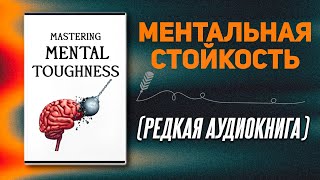

































































![#846 Felix als Rasenmäher - [Deutsch lernen durch Hören] @DldH Deutsch lernen mit Geschichten #dldh](https://s2.save4k.org/pic/vDsBRkLP2g8/mqdefault.jpg)



