After Effects CC 2021: How To Apply the Shatter Effect
This tutorial will show you how to apply the Shatter Effect for a pretty cool ‘shatter’ of an object, logo, text etc with a variety of patterns to choose from
Shatter Effect is under Simulation
Pattern Used in this tutorial: Glass
———————
To try or buy Adobe After Effects CC 2020:
[ Ссылка ] (affiliate link)
———————
How To Apply Shatter Effect (Used in this Tutorial):
1. Open Composition
2. Select Layer you want to ‘Shatter’
3. Go to ‘Effects & Presets’ (Window…Effects & Presets)
4. Search for Shatter
5. Drag onto Layer
6. Go to Effects Controls to customize Effect
7. Change View from Wireframes + Forces to Rendered
8. Change Pattern to Glass
9. Change Repetitions to 30
10. Twirl open ‘Force 1’
11. Click on Origin Point symbol
12. Click on Layer in composition on the spot you want the effect to start
13. Drag Radius slider to 0 and click on stopwatch to create a keyframe
14. Drag Playhead out by a second
15. Click in Value and enter 2.5 to add another keyframe
16. Click on ‘Radius’ in Layers Panel to highlight keyframes and adjust start position
17. Move origin point to where you want Shatter to Start
18. Press Spacebar to Preview
19. Add Sound Effects
20. Experiment & have fun!
---------------------------------------------------------------
➜Amazon Influencer Store: [ Ссылка ]
➜See All My Gear: [ Ссылка ]
➜ Get Adobe Creative Cloud: [ Ссылка ]
➜Screencast Software:
Screenflow: [ Ссылка ]
---------------------------------------------------------------
➜ VISIT MY WEBSITE:
- [ Ссылка ]
➜ SUBSCRIBE TO PODCAST
-[ Ссылка ]
➜ SOCIAL MEDIA:
- Instagram: [ Ссылка ]
- Facebook: [ Ссылка ]
- Twitter: [ Ссылка ]
- YouTube: [ Ссылка ]
Amazon Associates Disclosure:
Mike Murphy is a participant in the Amazon Services LLC Associates Program, an affiliate advertising program designed to provide a means for sites to earn advertising fees by advertising and linking to Amazon.com
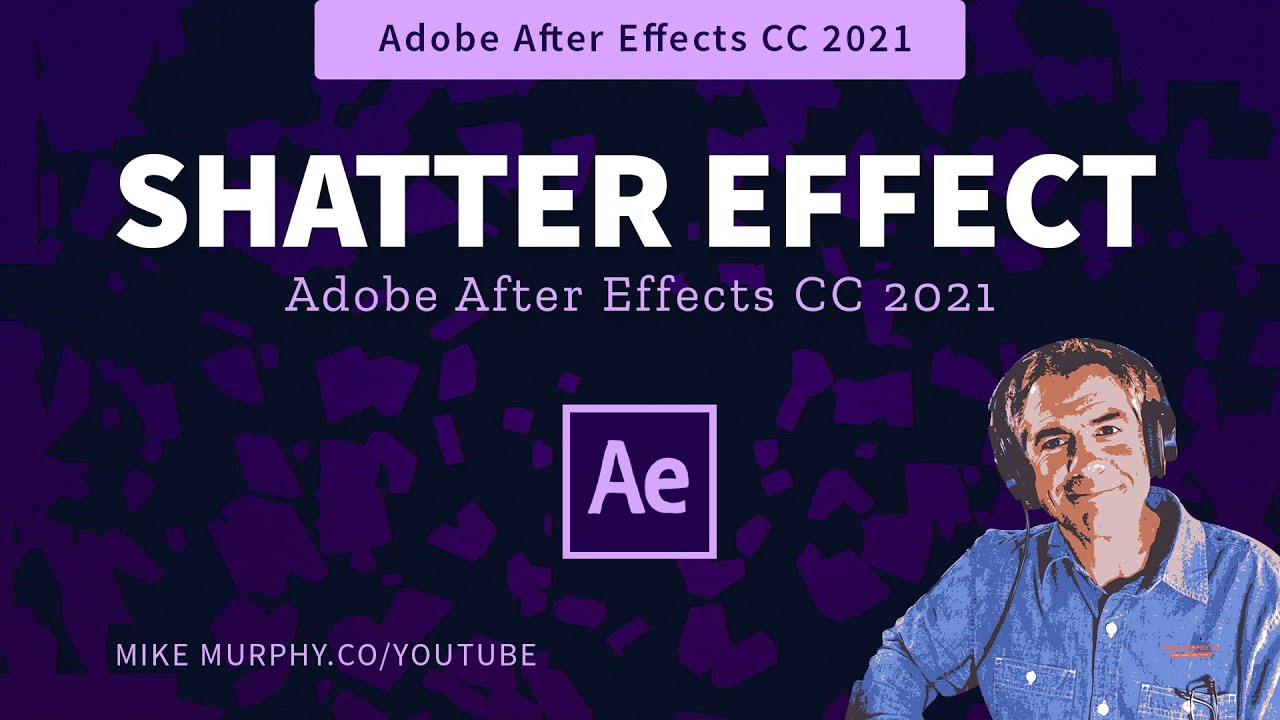




























































![How To Get High Ticket SMMA Clients [STEP-BY-STEP]](https://i.ytimg.com/vi/ah8HTKWyLEs/mqdefault.jpg)












