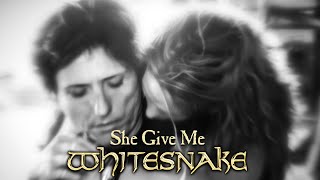WRAPPING AND FLOWING TEXT ANYWHERE! | Quickly learn this amazing technique | Use masks or use paths to create this effect
You can create a sort of live mask effect to wrap text around any graphic, object, or photo in Illustrator and it will automatically update when the text is changed, rescaled, styled, move, or more.
🔥 ↓ VIDEO GUIDE ↓ 🔥
00:26 Checking out an example and getting started
01:19 How to import text from a text editor
03:14 Breaking out, colorizing, and masking the header text
07:30 Creating the divider line
09:30 Building the 2-column text box
12:54 Creating the text wrap to make the text flow smoothly
16:00 Adding a final • touch
🎯 Subscribe for Daily Tutorials → [ Ссылка ]
💰 Buy the Photoshop Course and Support the Channel → [ Ссылка ]
In this Adobe Illustrator tutorial, we’ll cover the Text Wrap feature and how to split a text field into multiple columns and then use a second path to wrap it around virtually any object in Illustrator you could imagine. As a bonus, we’ll also cover a little masking to make text look like it’s hiding behind an object on a magazine layout, using the eyedropper to quickly match and style text in a page layout, aligning tricks, and more! Make sure you LIKE & SUBSCRIBE! Thanks!
⚡️ written tutorial is located here: [ Ссылка ]
INSTAGRAM: [ Ссылка ]
TWITTER: [ Ссылка ]
FACEBOOK: [ Ссылка ]
SNAPCHAT: tutvid.com
tutvid is a YouTube channel dedicated to creating the best Adobe Photoshop, Premiere Pro, Lightroom, and Illustrator tutorials. My goal is to create the best, most informative, and entertaining tutorials on the web. If you enjoy my videos, the best way to support what I do here is to purchase my course linked above or simply subscribe to the YouTube channel by pressing the red button.
✉️ business inquiries: nate@tutvid.com
–
CREDITS:
Social Icons in outro: [ Ссылка ]












![DIY 15″ LAPTOP BAG | Large LapTop Case Sewing Tutorial [sewingtimes]](https://s2.save4k.su/pic/pFVbhfHzh70/mqdefault.jpg)