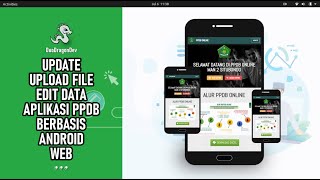Slack to Teams Migration Tutorial? [ Ссылка ]
Is your company planning to slack to teams migration Watch this video to find out how CloudFuze can help speed up the migration process?
Tools like the CloudFuze Migrate Slack to Teams module help here. With CloudFuze, all chats and channels in your company’s Slack account will be migrated over to Microsoft Teams. As an IT admin, you don’t have to do anything except CloudFuze to handle the chat migration.
The process is very simple. You need to have the admin login details of both Slack and Microsoft Teams. Then, you need to create a CloudFuze account and add both Slack and Teams there. Just hit the migrate button and the chats will be migrated!
Read more about Slack to Teams migration here:[ Ссылка ]
Here are the steps to follow:
Step 1: Go to a web app. CloudFuze and create an account.
Step 2: Click on the Slack logo listed in the Business clouds.
Step 3: Enter the account credentials of the Slack account and click on the Next button.
Step 4: Click on the Allow button to complete the Authorization Process.
Step 5: Click on the Teams logo in the Business clouds list and add it CloudFuze.
Step 6: Enter the Admin login credentials of your Teams account, click on the Sign-in button.
Step 7: The next step is granting Teams account to CloudFuze.
Step 8: Verify whether clouds are added or not.
Step 9: Click on the Slack Migration and start the Migration.
Step 10: Now, you migrate slack to Microsoft teams, Select Slack account as the source and Teams account as a destination.
Step 11: CloudFuze’s Slack to Microsoft Teams migration solution maps users automatically based on their email aliases.
Step 12: Click on the Channels tab and select Public to display all the public Slack Workspaces.
Step 13: Select channels that you want to migrate and click on the Start Migration button.
Step 14: In-Channel type section, select either Public or Private.
Step 15: Go to the Reports section and check for the status of the migration.
Step 16: Now, you can see the status changes to In Queue.
Step 17: During the file migration process, CloudFuze displays the status as In- Progress.
Step 18: Migration has been Processed. The selected files migrate from Slack to Teams.
Don't forget guys, if you like this video please "Like," Comment, " and "Share" it with your friends to show your support- it really helps us out! if there's something You would like to see us discuss on the show, tweet us about it! See you tomorrow.
Feed your brain with new videos every day please subscribe to our channel!
[ Ссылка ]
[ Ссылка ]
[ Ссылка ]
[ Ссылка ]
.........................................................................................................................
Follow us on :
Linkedin: [ Ссылка ]
Facebook: [ Ссылка ]
Twitter: [ Ссылка ]
Slack to Teams Migration Tutorial
Теги
migrate to microsoft teamsmigrate slack to teamsslack vs microsoft teamsexport slack to teamsmicrosoft teams tutorialmicrosoft teams migrationslack to teams migrationslack to teams migration toolsmicrosoft 365slack vs teamsslack vs. teamsslack vs teams comparisonslack to teamstransfer files slack to teams