👉🏾 Before watching this, make sure you set up your Free Email using Zoho. If you haven't set up your free email, watch this video first: [ Ссылка ]
In my previous video, I showed how to set up a FREE email with your domain name (aka your 'business email') using Zoho. In this video, I'll show you the best Zoho setting for desktop, laptop, and mobile devices (iPhone, Android, etc).
Get Zoho here ► [ Ссылка ]
Access your emails in Zoho ► [ Ссылка ]
👉🏾 Follow me on Instagram ► [ Ссылка ]
⭐️ Extra Items ⭐️
Previous Video: How to get an email with your domain name ► [ Ссылка ]
🔥 Tutorial Contents 🔥
0:00 // Theee Intro!
2:39 // Log into your Zoho Mail account: [ Ссылка ]
5:10 // Best "System" Settings
8:03 // Best "Keyboard Shortcuts" Settings
8:19 // Best "Integrations" Settings
10:16 // Best "Developer Space" / "Channels" / "Presets" Settings
10:41 // Best "Mail View Options" Settings
12:53 // Best "Compose" Settings
16:21 // Best "Offline" Settings
17:18 // Best "Conversation" Settings
21:14 // "Folders" / "Archive Policy" Settings
21:38 // Best "Filters" Settings
22:31 // "Hot Keys" / "Out of Office" / "Anti-Spam" Settings
23:11 // Best "Import / Export Emails" and "Send Mail As" Settings
23:26 // "Sharing and Delegation" / "Mail Accounts" Settings
24:13 // Set up your Email Signature
27:34 // Best "Groups" and "Calendar" Settings
28:22 // Reorder the left side of your Zoho Email Page
29:17 // How to Compose an Email on Zoho's Desktop
32:22 // Sign in to Zoho Mobile
35:04 // Best Zoho Mobile Settings
38:04 // How to write/send an email in Zoho app
40:51 // Final words.
***
SUBSCRIBE for more proven website/online store tips ►
[ Ссылка ]
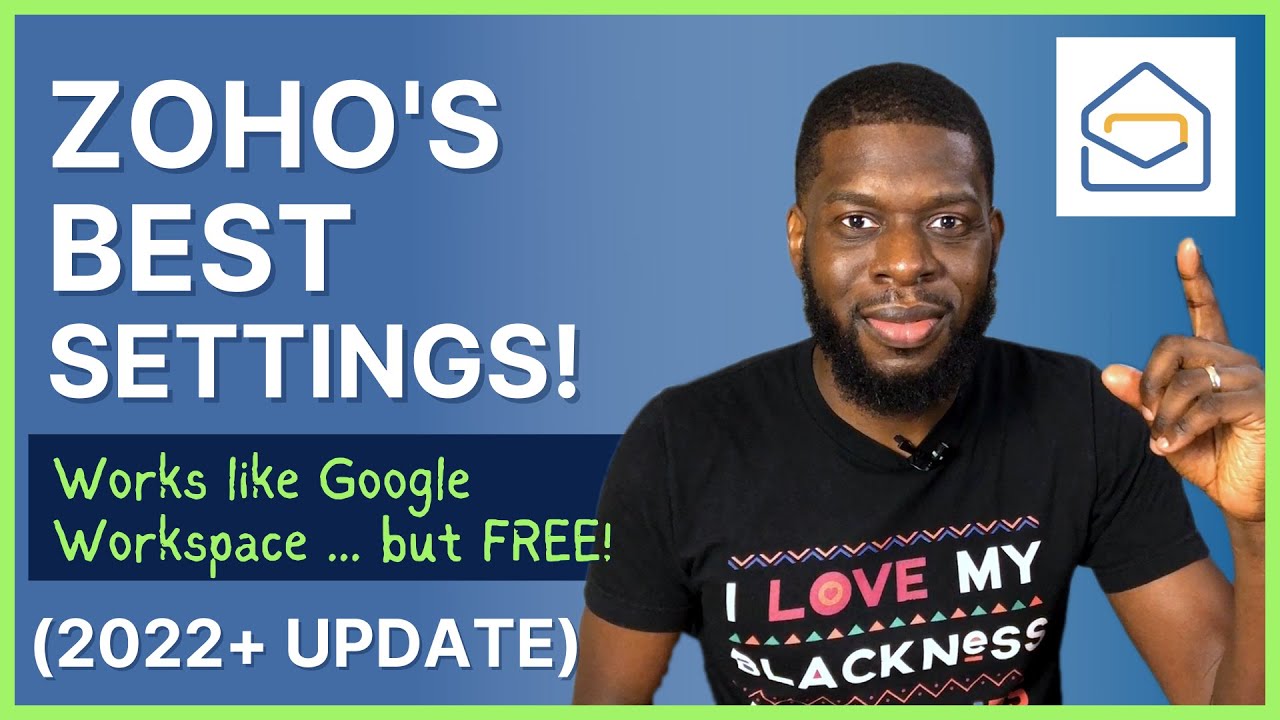






























































![Подсознание может все. Джон Кехо. [Аудиокнига]](https://s2.save4k.su/pic/WP08ffyLJ9g/mqdefault.jpg)









