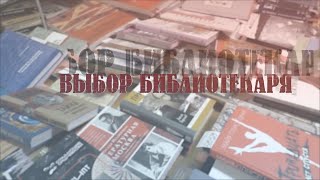Let's figure out how to develop our first Business Central Extension!
In this video, I walk through Chapter 2 of the AL for Beginners Workbook and show you how to create and publish your very first Business Central AL extension!
Download AL for Beginners PDF from GitHub:
[ Ссылка ]
1:46 - Introduction
2:56 - Programming in AL for Beginners Workbook
4:47 - Downloading workbook from GitHub
6:24 - Recap of Preparing the Development Environment
9:16 - Becoming a new BC developer
10:22 - First Extension for Business Central
11:29 - Intentionally skipping DevOps and Git
12:05 - Chapter 2 - First Extension for BC
12:33 - Chapter 2 Objectives
14:20 - Creating the first project
14:50 - VS Code with AL Language Extension
18:28 - CTRL+SHIFT+P
19:16 - AL: Go!
19:55 - Where to save AL projects
20:38 - Choose a Platform Version
21:23 - Choose the Server
21:45 - VS Code prompt for Username and Password
25:38 - New project files
27:58 - Review the launch.json
31:24 - Review the app.json file
34:25 - Object ID Ranges
36:30 - Show My Code option
38:36 - Add TranslationFile reference to app.json
41:00 - Download Symbols
43:24 - Troubleshoot errors downloading symbols
44:51 - Review launch.json settings
45:15 - Finding our BC container address
46:38 - Steve confuses the Image name and Container name
46:54 - Using the desktop icon to access a BC container
47:28 - Identifying container URL
48:46 - Set server URL and serverInstance in launch.json
50:08 - Try to download symbols again
50:14 - VS Code username and password prompt
50:20 - Discuss Username/Password vs Windows auth choice
51:38 - Symbols download successfully
53:02 - Review symbols directory and files
54:00 - Publish the extension
54:35 - Celebrate!
55:07 - Review publish process
56:00 - Review our first extension
1:00:12 - Review Extension Management
1:00:52 - Fill out settings in app.json
1:03:25 - Review new extension info
1:05:35 - Skipping Azure DevOps and Git
1:06:08 - Wrap up
































































![Python - Полный Курс по Python [15 ЧАСОВ]](https://s2.save4k.org/pic/cfJrtx-k96U/mqdefault.jpg)

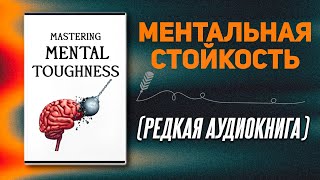
![#846 Felix als Rasenmäher - [Deutsch lernen durch Hören] @DldH Deutsch lernen mit Geschichten #dldh](https://s2.save4k.org/pic/vDsBRkLP2g8/mqdefault.jpg)