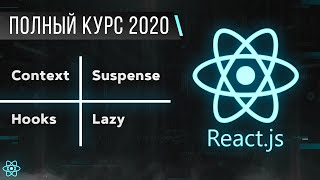Create an advanced signup form in Mailchimp by following the steps outlined in this Mailchimp tutorial. Adding more fields to your @mailchimp signup form allows you to gather more information from your email contacts and learn more about your audience so that you can create better email campaigns.
✉️ To view our advanced Mailchimp signup form and to signup for our email newsletter, click here:
[ Ссылка ]
0:00 Intro
1:30 Edit the Title Text
2:12 Add a Logo
3:24 Intro Text/Message
6:28 Email Address Field
7:48 First Name Field
9:27 Last Name Field
10:40 Number Field
12:05 Radio Buttons
13:46 Check Boxes
16:57 Drop Down
19:17 Date
20:05 Reordering Your Fields
20:50 Birthday
23:20 Address
24:21 Zip Code
24:46 How to Delete a Field
25:11 Phone
25:55 Website
26:38 Image
28:46 Text Field
29:59 Adding an Image to the Form
37:06 Final Form
🎓 Subscribe to the eStoreKings YouTube channel for Mailchimp tutorials for beginners: [ Ссылка ]
👑 Grow Your Business & Brand with eStoreKings:
Blog & written tutorials: [ Ссылка ]
Twitter: [ Ссылка ]
💼 Looking for a career in email marketing? Check out the latest Mailchimp careers:
[ Ссылка ]
🎥 Video created by DigitalGrl: [ Ссылка ]
-----------------
Disclaimer: We do, at times, leave affiliate or partner links in our YouTube descriptions. If you purchase a product or service using these links, we receive a small commission which enables us to create more free learning content. Thank you for your support!
How to Setup an Advanced Signup Form in Mailchimp
Теги
Setup an Advanced Signup FormSetup Signup Form in MailchimpAdvanced Signup Formmailchimp signup formsignup formsignup forms mailchimpmailchimp form buildermailchimp form builder tutorialcreate signup form mailchimpmailchimp signup form tutorialmailchimp embedded signup formmailchimp email marketingmailchimp for beginnershow to use mailchimpmailchimp formhow to make a signup form in mailchimphow to create a signup form in mailchimp