Discover how to jump around between your slides in PowerPoint using your keyboard shortcuts (and navigate your slide shows).
🚀 UNLOCK the critical PowerPoint shortcuts trusted by industry leaders like KKR, American Express, HSBC, and more inside our free course here ► [ Ссылка ]
⚑ SUBSCRIBE to get our latest PowerPoint tips and tricks [ Ссылка ]
WHERE WE RECOMMEND FINDING POWERPONT TEMPLATES ONLINE
► [ Ссылка ]
► [ Ссылка ]
To learn more about our PowerPoint training seminars, premium PowerPoint Speed Training courses, and other useful PPT resources, visit our website below:
► [ Ссылка ]
Knowing how to quickly navigate your slide show and jump around between your slides is important so you don't lose any time during your presentation.
If you can navigate your slides well (and seamlessly) it also makes you look more professional and on top of your game.
Slide Show PowerPoint Keyboard Shortcuts covered:
- Start Slide Show Shortcut – F5
- Slide dialog box – CTRL+S
- PowerPoint Jump to slide shortcut – Slide # + ENTER
- Navigate to a hidden slide - H
- Black out your screen – B
- White out your screen – W
- Zoom out to – ‘-‘ (PPT 2013)
- Zoom in – ‘+’ (PPT 2013)
These shortcuts are useful for jumping around between the different slides in your presentation while in the slide show view of your deck.
You can also use the B and W shortcuts, to blackout or whiteout, to pause in the middle of your presentation and take questions.
Hitting any key on your keyboard (or clicking with your mouse) resumes your slide show from where you left off.





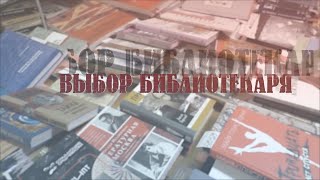

































































![Python - Полный Курс по Python [15 ЧАСОВ]](https://s2.save4k.org/pic/cfJrtx-k96U/mqdefault.jpg)
