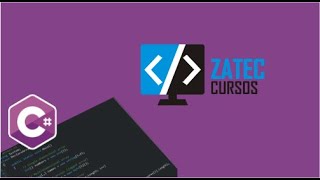Learn how to enable/disable AutoCorrect in Microsoft Word to enhance or customize your typing experience.
AutoCorrect helps fix spelling errors and improves accuracy, but it might not always suit your preferences. Understanding how to enable/disable AutoCorrect in Microsoft Word gives you control over this tool, letting you decide when it’s helpful or unnecessary.
How To Enable/Disable Auto Correct In Microsoft Word;
-Open Microsoft Word and click the File tab.
-Select Options and go to Proofing.
-Click AutoCorrect Options.
-To disable AutoCorrect, uncheck “Replace text as you type” and any other options you wish to disable.
-Click OK to save your settings.
#MicrosoftWord #AutoCorrect #WordTips #WordTutorial #TechTips #Productivity #OfficeTips #EditingTools #WordHelp #MSWord #KeyboardShortcuts #AutoCorrectSettings #HowTo #WordSettings #microsoftoffice
-----My Gear for Youtube videos-----
Main Camera (iPhone 13 pro): [ Ссылка ]
Tripod: [ Ссылка ]
Cell Phone Tripod Adapter: [ Ссылка ]
Lights: [ Ссылка ]
As full disclosure, I use affiliate links on this channel and purchasing through these links earns me a small commission. The price you pay will be the same!
Website: [ Ссылка ]
Facebook: [ Ссылка ]
Twitter: [ Ссылка ]
Instagram: [ Ссылка ]
How To Enable/Disable Auto Correct In Microsoft Word (2025)
Теги
How To Enable Auto Correct In Microsoft WordHow To Disable Auto Correct In Microsoft WordHow to Turn On AutoCorrect in Microsoft WordHow to Turn Off AutoCorrect in Microsoft WordHow to Activate AutoCorrect in Microsoft WordHow to Deactivate AutoCorrect in Microsoft WordHow to Turn AutoCorrect On in Microsoft WordHow to Turn AutoCorrect Off in Microsoft WordEnable Auto Correct In Microsoft WordDisable Auto Correct In Microsoft WordTurn On AutoCorrect in Word







![Samsung galaxy a15 [ trucos y funciones ocultas ] VALE LA PENA COMPRARLO?](https://i.ytimg.com/vi/U74OinyDluo/mqdefault.jpg)