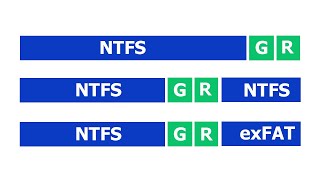Learn How To Format SD Card / Micro SD Card On iPhone.
Read: [ Ссылка ]
Welcome to our channel! In this step-by-step tutorial, we'll show you how to format an SD card or Micro SD card directly on your iPhone. Whether you're looking to clear space, troubleshoot issues, or simply want a fresh start, formatting your memory card is a quick and straightforward process.
Formatting your SD card will erase all data on it. Make sure to back up your important files before proceeding. This guide is applicable to iPhones with SD card readers or via a compatible card reader accessory.
How To Format SD Card / Micro SD Card On iPhone
1. If you have an older iPhone model then you will need an adapter with a Lightning connector. This will be used to connect the card reader to your iPhone.
2. If however, you have the latest iPhone then all you need is an adapter with a Type- C connector and a card reader.
3. Once you've connected the adapter and card reader, then open the Files app.
4. On the home page, you should see your SD card. To format it. Long press and then from the menu that appears, select Erase.
5. A confirmation prompt will appear asking you if you are sure. To continue, tap on Erase.
6. Once it is done the SD card will open automatically to show that it is empty. This means that you have successfully formatted your SD card.
Anker USB C Hub, 555 USB-C Hub (8-in-1): [ Ссылка ]
USB 3.1 to Type C OTG Adapter: [ Ссылка ]
Apple Watch Ultra: [ Ссылка ]
-----My Gear for Youtube videos-----
Main Camera (iPhone 13 pro): [ Ссылка ]
Tripod: [ Ссылка ]
Cell Phone Tripod Adapter: [ Ссылка ]
Lights: [ Ссылка ]
As full disclosure, I use affiliate links on this channel and purchasing through these links earns me a small commission. The price you pay will be the same!
Website: [ Ссылка ]
Facebook: [ Ссылка ]
Twitter: [ Ссылка ]
Instagram: [ Ссылка ]