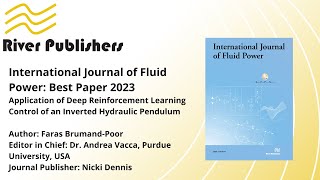Over a period of time, there might be many duplicate favorites in those folders. Deleting them manually would be time-consuming and not a good way if a lot of favorites are there. Thankfully, Microsoft Edge comes with a built-in feature that helps you remove duplicate favorites quickly and the changes are synced across all the signed-in devices. This post covers step by step process to help you get rid of duplicate bookmarks.
Do note this feature can help you delete only those duplicates that have exactly the same name and URL in a folder or sub-folders. Even if there is a case change (lower case, upper case, etc.) in the name of a bookmark, then it won’t delete that bookmark. The method is as follows:
1] Open Microsoft Edge
2] Access a profile in Microsoft Edge
3] Open Remove duplicates favorites
4] Confirm or Undo the changes
Read more on [ Ссылка ]