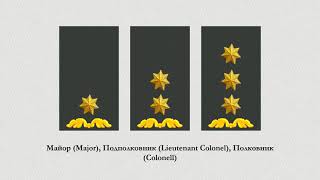Magic Mouse Connection Rejected - How to Fix and Reconnect Bluetooth Magic Mouse Not Connecting
Apple Magic Keyboard (Black): [ Ссылка ]
Apple Magic Keyboard (Silver): [ Ссылка ]
Apple Magic Mouse (White): [ Ссылка ]
Apple Magic Mouse (Black): [ Ссылка ]
There's an easy fix if your Magic Mouse says Connection Rejected. In this short video I show you how to reconnect your mouse to your Mac and get it working again. The first thing to try is to connect it with your computer with the Lightning cable. This can sometimes help the device reconnect again.
But if it still says the connection is rejected like it did on mine, then unplug it and turn it off. Now open the System Preferences. Then click on Bluetooth. In the device list, find the Magic Mouse and then click the X next to the name. Doing this will completely disconnect the device from the computer. Then click on the Remove button to confirm.
At this point, power on the device and in a few seconds, it will appear in the Device list. To reconnect the mouse, just click on the Connect button and it's ready for use. The steps I showed here will also work if the Magic Keyboard or Trackpad connection is rejected. If this video was helpful please give me a thumbs up and hit the subscribe button to stay up to date on all my weekly videos.
Disclaimer: As an Amazon Associate I earn from qualifying purchases.
****Equipment I Use For My Videos****
Canon EOS M6: [ Ссылка ]
Canon EF-M 22mm f/2 Lens: [ Ссылка ]
Tokina 11-16mm Wide Angle Lens: [ Ссылка ]
Fotodiox EF to EOS M Lens Adapter: [ Ссылка ]
Comica CVM-WM300A Wireless Microphones: [ Ссылка ]
Aputure Amaran AL528W LED Light: [ Ссылка ]
Kamerar SD-1 Camera Slider: [ Ссылка ]
AVermedia HDMI Game Capture Module: [ Ссылка ]