How To Make Links Open In New Tab Or Window In WordPress | FAST & Easy!
Learn three different ways to make links open in a new tab or window in WordPress.
Making links open in new tab or new window in WordPress consists of a few steps. I will go over three different ways to open links in new tab in WordPress. I'll be covering how to open links in new tab using the WordPress editor, how to make links open in new tab in WordPress using HTML, along with showing you how to make all external links or internal links on your site open in a new tab or new window in WordPress.
I’m here in the WordPress dashboard. You want to go to where you want the link to open in a new tab or window. I’ll click Posts. I’ll click edit under a Post.
I’m now on the post editor for the page. Let’s say I want to link out first post to somewhere and have it open in a new tab or new window. I’ll highlight it. I’ll click the link icon. You can search a link from a page or post on your site or enter the URL. You’ll see underneath the open in new tab with the toggle. Toggle this to on. I’ll now paste in a URL I want the link to go to. I’ll click update to save my changes. I’ll click the preview button. I’ll click the link. You’ll see it now opens in a new tab or new window.
Now, let’s cover adding a link via html code and have it open in a new tab or window.
I’m back on the post page editor. You can click into an area and click the plus icon here or the plus icon at the top of the page. Both allows you to do this. I’ll click the plus icon here. I’ll type in html. I’ll select custom html. I’ll now paste in this html code. Make sure to enter it in just like this. Replace where you see the URL with the link you are wanting it to link out to. I’ll click update to save my changes. I’ll preview the page. You’ll see the link opens in a new tab.
Next, let's cover making all external links or internal links open in a new tab in WordPress. I’ll go to the WordPress dashboard. I’ll hover over plugins and click add new. Type in external links. I’m going to choose this one right here called external links - no follow, no opener, and new window. I’ll click install. Once it is done installing I’ll click activate. The external links on your site will now open in a new tab. Now if you want to do this for internal links on your site. Click the WP External Links tab in the left-side menu. Click internal links in the menu. You’d just want to click apply these settings.
And you can click save changes and all the internal links will open in a new tab. If you click exceptions in the menu you can add the post id’s if there is any posts or pages you want to exclude from these settings.
You now know how to make links open in a new tab or window in WordPress.
Disclosure: We receive a commission from the companies below if you purchase through our links. Purchasing through our links adds no extra cost to you and can only save you money.
Web Hosting:
Bluehost:
[ Ссылка ]
Hostgator:
[ Ссылка ] Coupon Code: CUPID60
Hostinger:
[ Ссылка ] Coupon Code: NY2021
SiteGround:
[ Ссылка ]
WordPress Page Builders:
Elementor: (Favorite!)
[ Ссылка ]
Divi:
[ Ссылка ]
Help With WordPress:
Fiverr:
[ Ссылка ]
Premium WordPress Themes:
Themeforest:
[ Ссылка ]
Subscribe To Our Channel: @wpcupidblog
Here's the complete playlist:
[ Ссылка ]
Sponsorships & Business Inquiries: hello@wpcupidblog.com
Music Used In Video:
This Feeling - Atch [ Ссылка ]
Creative Commons — Attribution 3.0 Unported — CC BY 3.0
Free Download / Stream: [ Ссылка ]
Music promoted by Audio Library [ Ссылка ]
Check out our website for more web hosting tutorials:
[ Ссылка ]




























































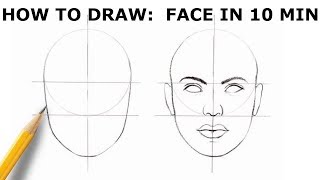



![Красивая трава у реки. Аир обыкновенный | Футажи красивая природа [FullHD]](https://s2.save4k.su/pic/coSl0Cs8Mgo/mqdefault.jpg)
![Заключительная серия | MEOW - 20 серия [4K]](https://s2.save4k.su/pic/YiSdxLAOmbU/mqdefault.jpg)









