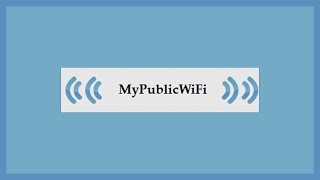Here's How To Enable & Disable Notification Center On iPad.
Read: [ Ссылка ]
The Notification Center on your iPad is a useful tool that keeps you informed about incoming messages, updates, and notifications from various apps. Here’s how you can manage and customize it to suit your preferences:
How To Enable & Disable Notification Center On iPad
Begin by unlocking your iPad and accessing the home screen. Then, locate and tap on the "Settings" icon. From here, scroll down within the Settings page until you locate the "Face ID & Passcode" option. Tap on it to proceed.
Within the Face ID settings, scroll down until you find the "Allow Access When Locked" section. Here, look for the "Notification Center" option. Then, toggle the switch to the ON position to enable it, or toggle OFF to disable it. Once done, exit the settings page and the changes will be applied.
Apple iPad Pro 13-Inch (M4):
[ Ссылка ]
Apple iPad Pro 11-Inch (M4):
[ Ссылка ]
-----My Gear for Youtube videos-----
Main Camera (iPhone 13 pro): [ Ссылка ]
Tripod: [ Ссылка ]
Cell Phone Tripod Adapter: [ Ссылка ]
Lights: [ Ссылка ]
As a full disclosure, I use affiliate links on this channel, and purchasing through these links earns me a small commission. The price you pay will be the same!
Website: [ Ссылка ]
Facebook: [ Ссылка ]
Twitter: [ Ссылка ]
Instagram: [ Ссылка ]
How To Enable & Disable Notification Center On iPad
Теги
How To Enable Notification Center On iPadHow To Enable Notification Center On iPad ProHow To Disable Notification Center On iPadHow To Disable Notification Center On iPad ProEnable Notification Center On iPadDisable Notification Center iPad ProEnable Notification Center iPad ProDisable Notification Center On iPadHow To Turn ON Notification Center On iPadHow To Turn OFF Notification Center On iPad ProTurn ON Notification Center On iPadNotification Center On iPad













![Фонарик станет вечным! Добавь в него эту схему не пожалеешь! [Компанец Д А]](https://i.ytimg.com/vi/nrpo0ic_fds/mqdefault.jpg)