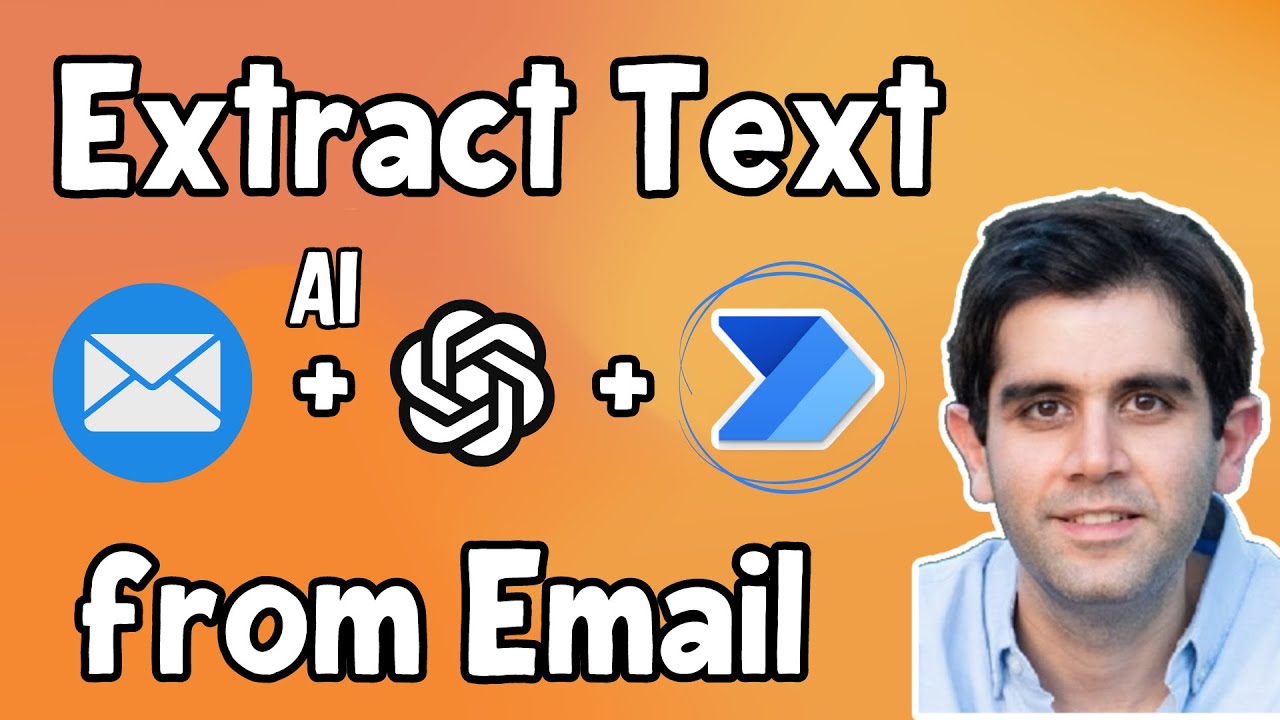This step-by-step tutorial video showcases how to extract text contents (unstructured data) from email body or subject and convert it to structured data (JSON Array) by leveraging Power Automate & Azure OpenAI GPT.
The Power Automate flow triggers when a new Email arrives in Outlook and leverages AI to extract the contents from the email body or subject, convert it into structured data and use those values in flow actions.
Video covers scenarios like save email attachments to specific SharePoint List item based on data extracted from email subject or body AND extract email body data as JSON array and enter information in Dataverse.
The new AI Builder Model for Azure OpenAI Service can create text, answer questions, summarize documents and more with GPT.
This model runs on Azure OpenAI Service and can be used for many tasks that involve creating text. Try a template to see how to use generative AI in a variety of scenarios. You can also try writing instructions from scratch. When you're done, you can use the model in an app or a flow.
Azure OpenAI Service model overview (preview) - contains information to sign up for the preview.
[ Ссылка ]
#PowerAutomate #Email #AI #Microsoft #GPT #azureopenai #SharePoint #Dataverse
Table of Contents:
00:00 - Introduction to Extract text from Email using Power Automate& GPT AI
00:46 - New Azure OpenAI action in Power Automate flows
02:23 - Build a Power Automate flow to extract text from email data using GPT AI
08:21 - How to generate JSON Array from text extracted from email body using AI
11:41 - Power Automate Parse JSON
12:41 - Subscribe to Reza Dorrani channel
🤝 Let’s connect on social:
🔗 Reza Dorrani LinkedIn: [ Ссылка ]
🐦 Reza Dorrani Twitter: [ Ссылка ]