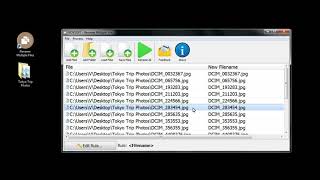Adjusting your brush using a Photoshop Brush Size Shortcut.
This video goes over several ways to adjust your brush size in Photoshop as well as a few other common quick keys.
Deposit Photos - images at 83 cents! [ Ссылка ]
Table of Contents:
00:00 - Intro
00:20 - Tip 1: Increase the Brush Size Using the Bracket Keys
00:37 - Tip 2: Hold Control to Make the Move Tool Appear
00:46 - Tip 3: Hold Alt to Get the Eyedropper Tool to Appear
00:53 - Tip 4: Duplicate Your Layer by Holding Alt and Control
01:02 - Tip 5: Shift and Alt together to Set Color Sample Points
01:16 - Tip 6: Alt and Right Mouse button to Get Brush Sizing on Demand
🔴 SHOP MY PRODUCTS AND RECOMMENDED TOOLS 🔴
✅ About Page Generator: [ Ссылка ]
✅ Blog Post Template: [ Ссылка ]
✅ Website Hosting from GreenGeeks: [ Ссылка ]
✅ Epidemic Sound (for all those awesome YouTube audio overlays!):
[ Ссылка ]
✅ ConvertKit (Email Marketing): [ Ссылка ]
✅ Join my Email List: [ Ссылка ]
🔴 MY EQUIPMENT 🔴
✅ Logitech WebCam: [ Ссылка ]
✅ Ring Light: [ Ссылка ]
✅ Zoom (for Recording Interviews): [ Ссылка ]
🔴 MY TOP VIDEOS 🔴
How to Set Up Automated Responses on Facebook Messenger | Auto
Responses for Facebook Pages | 2021: [ Ссылка ]
Missing Panels in Illustrator | How to Get Everything Back Quickly | 2019: [ Ссылка ]
How to Remove Blue Highlighting in InDesign | 2019: [ Ссылка ]
🔴 SAY HEY! 🔴
Instagram: [ Ссылка ]
Or just leave a comment on this video!
AFFILIATE LINKS DISCLAIMER
The links included in this video’s description are affiliate links where possible (it helps me pay the bills - so thank you for using them!). If you buy something using these links, I get a (very) small commission. Your price stays the same, they just give me a cut of the purchase price. I sincerely appreciate your help building this channel, using the affiliate links, and just generally being the supportive community you all are!!!