This is a quick tutorial on controlling your raspberry pi console like as if you were sitting in front of it. Thanks for the view!
○○○ INSTRUCTIONS ○○○
sudo apt-get install vino dconf-editor
mkdir /home/pi/.config/autostart/
nano /home/pi/.config/autostart/vino.desktop
○○ vino.desktop ○○
[Desktop Entry]
Encoding=UTF-8
Type=Application
Name=Vino
Comment=
Exec=/usr/lib/vino/vino-server
StartupNotify=false
Terminal=false
Hidden=false
○○○ LINKS ○○○
VNC Viewer ► [ Ссылка ]
Raspberry Pi 3 ► [ Ссылка ]
Novaspirit TV ► [ Ссылка ]
○○○ Other Videos ○○○
Kali Linux on RPi 3 ► [ Ссылка ]
Backup Raspberry pi ► [ Ссылка ]
OpenHab raspberry pi ► [ Ссылка ]
ddwrt router install ► [ Ссылка ]
RPi2 vs RPi3 Review ► [ Ссылка ]
Cleaning GPU ► [ Ссылка ]
Raspberry Pi Zero Review ► [ Ссылка ]
raspberry pi 2 osmc htpc kodi ► [ Ссылка ]
Customizing Windows 10 ► [ Ссылка ]
Raspberry Pi Amazon Echo ► [ Ссылка ]
Windows 10 Privacy ► [ Ссылка ]
Dual Monitor with Raspberry Pi ► [ Ссылка ]
Tweet me: @ [ Ссылка ]
facebook: @ [ Ссылка ]
DISCLAIMER: This video and description contains affiliate links, which means that if you click on one of the product links, I’ll receive a small commission. This help support the channel and allows us to continue to make videos like this. Thank you for the support!
























































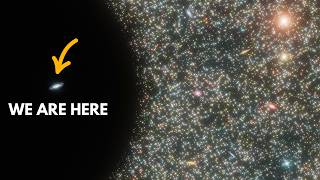







![НЕ ВЫБРАСЫВАЙ диодные ЛАМПЫ это Простой способ их восстановить и использовать [Компанец ДА]](https://s2.save4k.su/pic/yXcC3NY9bCc/mqdefault.jpg)




![Леонард Сасскинд — Что такое бозон Хиггса? [Стэнфорд]](https://s2.save4k.su/pic/R8a6Tb2lYB0/mqdefault.jpg)





