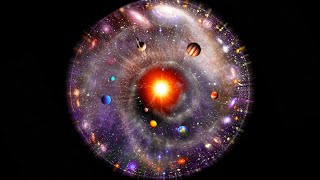Windows Server - Setup Root Certificate Authority CA wish OCSP Certificate Roles
When we setup an internal LAN for a corporate environment we should need services like SSL, Encrypted VPN, Direct Access and a lot more. They depend on the use of a CA with root and other service certificates. One can buy such certificates or use our own that are created for free. This video shows you how to setup the CA with the OCSP role that enables client computers to check the validity i.e. not revoked of our certificates.
For more visit:
[ Ссылка ]
[ Ссылка ]
Transcript (machine generated so it contains errors)
Hello were very good day to you. This video is gone off show you how to set up a certificate authority okay on your windows server am also ensure that basically the certificate checking to see whether the certificates are valid is also set up so basically, those ESP service okay role is also that there now. There are a number of steps okay.
However, they can be summarised into literally from about three. The first one. A setting up the certificate authority okay setting are the OCSP and also give a policies and the template. It's all become fairly straightforward. Here I get the first-ever is we've open server manager very simple. This is a domain joined computer, so a dial is help if it is that way again. The ServerManager is endlessly, you get the screen and then add roles and features. Next next next. Okay, so that the very first part, click next next next. We are creating a certificate authority now for future use. Like for example, when we VPNs et cetera we are all add this web enrolment. Okay, you don't really need to do that right now by registering it at the same time, and the online responder. This is the service a service. The role that actually runs on the server and whenever a certificate is used by a client computer. Another server, et cetera check to see that the media is still valid and the server's actually does the verification and say silly was valid. All good continue with what you wanted it back out next. Click next. Okay, because we click the web enrolment did those do a lot of IIS Internet information service server am better added as well, so we'll take a little bit longer to install okay once in, it has finished installing a will ask you to configure in click on your configure enclose here and then click over there and is the same thing. Okay, now it's out of with the main screen. It does a little bit nerve checking and then goes ahead, the first thing, because with.
The web enrolment will just installed that one first and then quickly come back and another to say and take a few seconds. Next, make sure is an enterprise CA, make sure it's a root CA. Next, we are creating a private key. Okay, and you can choose the defaults okay. You can create a common name. A good system that will use the past was lying the domain name. Okay, or the IP address, which makes it easy to find, however, it is the default will just go ahead with that. Click next. Okay, that's that again next and then configure and will happily create our spirit authority and allow us lose another two things were just click both of them, and click next...










![Как работает Клавиатура? [Branch Education на русском]](https://s2.save4k.org/pic/xCiFRXbJTo4/mqdefault.jpg)















































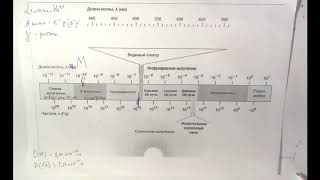


![Как работает Графика в Видеоиграх? [Branch Education на русском]](https://s2.save4k.org/pic/_j8R5vlA0ug/mqdefault.jpg)