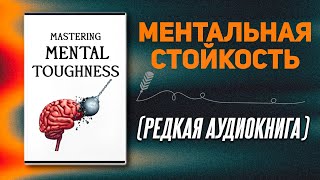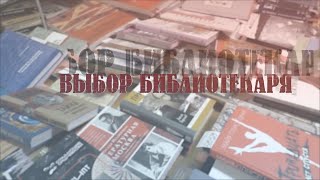Microsoft Excel Tutorial: How to create a funnel chart in Excel.
Welcome to another episode of the MrExcel podcast, where we dive into all things Excel. In today's episode, we'll be discussing the newly added feature in Office 365 - Funnel Charts! This feature was just released in February 2016 and it's a game changer for creating funnel charts in Excel.
In the past, there were various workarounds to create funnel charts, but now it's as simple as selecting your data and clicking on the Funnel Chart option under the Insert tab. It's that easy! However, there are a few things to keep in mind when using this new feature. Firstly, the default color for the funnel chart is a dark blue, but you can easily change it by using the Paintbrush tool and selecting a different color.
One limitation of this new chart is the inability to vary colors by point. This means that all the data points will have the same color, which can make it difficult to differentiate between them. Another limitation is the lack of control over the labels. You can change the format of the labels, but there is no option to move them to the left or right. This can be frustrating for users who are used to having more control over their charts.
However, there are still some useful features that can be utilized, such as changing the gap width between the funnel segments. This can be done by going to the Format tab and selecting Series 1. You can also make the labels more readable by using a 1,000 separator. But keep in mind that this will also remove the label for the last data point, which can be a major drawback.
Overall, the Funnel Chart is a great addition to Excel, but it still has some limitations that need to be addressed. If you're an Office Insider or part of the First Release program, you can access this new chart and start using it in your data analysis. Thank you for tuning in to this episode of the MrExcel podcast, and we'll see you next time for more Excel tips and tricks.
Buy Bill Jelen's latest Excel book: [ Ссылка ]
You can help my channel by clicking Like or commenting below: [ Ссылка ]
Table of Contents:
(00:00) Funnel Charts debut in Excel
(00:17) How to create a Funnel Chart
(00:37) Customizing colors and labels
(01:09) Limitations of Funnel Charts
(02:15) Formatting labels with commas and millions
(02:31) Lack of control in Funnel Charts
(02:51) Clicking Like really helps the algorithm
#excel #microsoft #microsoftexcel #exceltutorial #exceltips #exceltricks #excelmvp #freeclass #freecourse #freeclasses #excelclasses #microsoftmvp #walkthrough #evergreen #spreadsheetskills #analytics #analysis #dataanalysis #dataanalytics #mrexcel #spreadsheets #spreadsheet #excelhelp #accounting #tutorial #excelnew #excelfunnelchart #charts #excelcharts #excelchartstutorial
This video answers these common search terms:
how do you make a funnel chart excel
how to create a funnel chart in excel
how to create a funnel chart in excel youtube
how to create a funnel in excel
how to create a pipeline funnel chart in excel
how to create funnel chart excel
how to insert a funnel chart in excel
how to make a funnel chart excel
how to make a funnel in excel
how to make funnel chart in excel
Create a funnel chart in Excel 2016. This new chart type was added in February 2016 for subscribers of Office 365.
Join the MrExcel Message Board discussion about this video at [ Ссылка ]
Excel - How Do You Make A Funnel Chart Excel - Episode 1968
Теги
Funnel ChartsFunnel charts in Excel 2016Create a funnel chart in ExcelExceltutorialMrExcelBill Jelenhow do you make a funnel chart excelhow to create a funnel chart in excelhow to create a funnel chart in excel youtubehow to create a funnel in excelhow to create a pipeline funnel chart in excelhow to create funnel chart excelhow to insert a funnel chart in excelhow to make a funnel in excelhow to make funnel chart in excel