Blocks in Trimble Business Center are collections of objects like lines, circles, rectangles, polygons, and text, used for symbology or symbols such as signs or trees. In this example, a catch basin with a drop inlet is created. Initially, objects like rectangles, polylines, or circles are drawn and grouped into a block, allowing repeated insertion throughout a project. This is useful in surveying, mapping, or field-to-finish data reduction in a feature attribute library. To create a block, draw the objects to scale, starting at a defined insertion point, such as 0,0. For instance, a 1x2 foot rectangle and a 1x6 foot rectangle are drawn, along with a circle representing a manhole cover. On the drafting tab, create a block, name it (e.g., DI 3B), select the objects, and choose an insertion point, like the centroid of a circle. Optional points for rotation and scaling can be set, along with elevation. After creating the block, the original objects remain as segments. Insert the block from the block list in the project, set elevation, rotation, and scale as needed, and click insert. This process allows for efficient block creation and insertion.











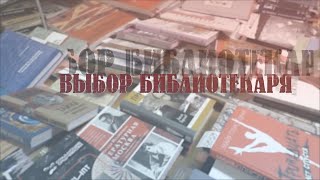



























































![Python - Полный Курс по Python [15 ЧАСОВ]](https://s2.save4k.org/pic/cfJrtx-k96U/mqdefault.jpg)
