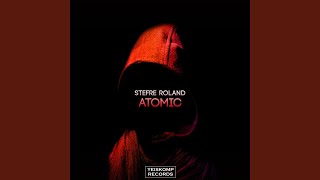Download a New Skin:
First, find a skin that you like. You can search online for various Virtual DJ skins. Some popular ones include the Serato DJ skin and the Pioneer CDJ skin.
Download the skin from a reliable source. Make sure it’s compatible with your version of Virtual DJ.
Install the Skin:
Once you’ve downloaded the skin, extract the zip file (if it’s compressed).
Locate the skins folder in your Virtual DJ installation directory. By default, this folder is located in Documents/VirtualDJ/Skins.
Copy the extracted skin folder into the skins directory.
Select the New Skin:
Open Virtual DJ.
Go to the Settings menu (usually found in the top-right corner).
Navigate to the Interface section.
In the skin selection area, choose the skin you just installed. For example, if you downloaded the Serato DJ skin, select it from the list.
Click Apply or OK to confirm the change.
Enjoy Your New Look:
Virtual DJ will now use the selected skin, giving your software a fresh appearance.
Explore the new layout and features of the skin you’ve chosen!
Remember that customizing your Virtual DJ skin allows you to tailor the software to your preferences and workflow. Enjoy mixing with your new look! 🎧🎚️