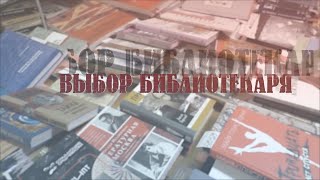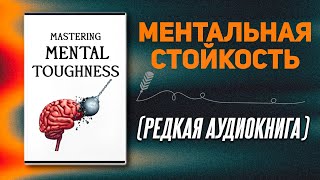Are you tired of dealing with huge video files that take up too much space on your computer or device? Look no further! In this tutorial, I'll show you how to reduce video file size with Handbrake without compromising video quality.
Handbrake is a free, open-source video transcoding tool that allows you to compress your videos without sacrificing quality. With a few simple steps, you can significantly reduce the file size of your videos while maintaining their clarity and crispness.
I'll walk you through the entire process, from downloading and installing Handbrake to adjusting the video settings and optimizing the compression. You'll learn how to tweak the bitrate, resolution, and other settings to get the best balance of size and quality for your needs.
Whether you're a content creator looking to upload videos faster or just someone looking to save storage space on your device, this tutorial will give you the skills to reduce video file size with Handbrake like a pro. Don't miss out on this essential tool for video compression – watch now and start shrinking those files!
0:00 Introduction
0:32 Download and install Handbrake
1:20 Select a source for Handbrake to compress
3:35 Select a preset for compression
5:50 Preview a quick clip of your compressed video
6:20 Make modifications to your settings
10:45 Start encoding
11:45 Save your modifications as a preset