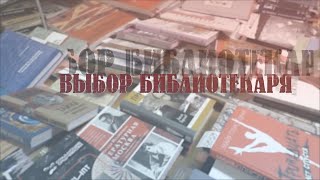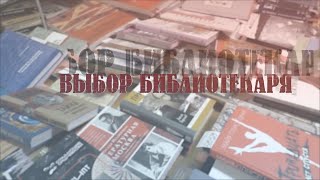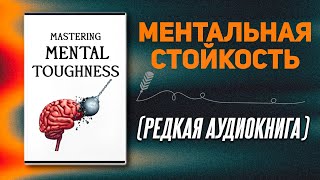#UpTimeKuma #Linux #Monitoring
Full steps can be found at [ Ссылка ]
--------------------------------------------------------------------
What is Uptime Kuma?
--------------------------------------------------------------------
Uptime Kuma is a fancy self-hosted monitoring tool. - [ Ссылка ]
--------------------------------------------------------------------
Install Uptime Kuma
--------------------------------------------------------------------
01. Log into the Linux device
02. Run the following commands in a terminal window
# update software repositories
sudo apt update
# install available software updates
sudo apt upgrade -y
# install prerequisites
sudo apt install git curl -y
# add nodejs software repository
curl -sL [ Ссылка ] | sudo bash -
# install nodejs
sudo apt install nodejs -y
# clone from git
git clone [ Ссылка ] ./uptime-kuma
# change directory to ./uptime-kuma
cd uptime-kuma
# run setup
npm run setup
# run uptime kuma
node server/server.js
03. Open a web browser and navigate to [ Ссылка ]
04. Select a language and create an administrator username and password ≫ Click Create
05. Welcome to Uptime Kuma
--------------------------------------------------------------------
Run Uptime Kuma as a Service (Optional, but recommended)
--------------------------------------------------------------------
01. Press CTRL + C to kill the running Uptime Kuma process
02. Continue with the following steps to run Uptime Kuma as a service
# create nodejs user
sudo useradd nodejs
# change directory out of uptime-kuma
cd ..
# move uptime kuma to /opt
sudo mv ~/uptime-kuma /opt
# create service bash file
sudo nano /opt/uptime-kuma/uptime-kuma.sh
03. Paste the following configuration into uptime-kuma.sh
#!/usr/bin/bash
/usr/bin/node /opt/uptime-kuma/server/server.js
04. Press CTRL+O, Enter, CTRL+X to write the changes
05. Continue with the following commands
# make uptime-kuma.sh executable
sudo chmod +x /opt/uptime-kuma/uptime-kuma.sh
# create uptime-kuma service file
sudo nano /etc/systemd/system/uptime-kuma.service
06. Paste the following configuration into uptime-kuma.service
[Unit]
Description=Uptime Kuma
[Service]
ExecStart=/opt/uptime-kuma/uptime-kuma.sh
Restart=always
User=nodejs
Group=nodejs
WorkingDirectory=/opt/uptime-kuma
[Install]
WantedBy=multi-user.target
07. Press CTRL+O, Enter, CTRL+X to write the changes
08. Continue with the following commands
# set owner of /opt/uptime-kuma
sudo chown nodejs:nodejs /opt/uptime-kuma -R
# reload systemd services
sudo systemctl daemon-reload
# start uptime-kuma service on boot and now
sudo systemctl enable uptime-kuma --now
09. Refresh the open web browser to verify Uptime Kuma is accessible
### Connect with me and others ###
★ Discord: [ Ссылка ]
★ Reddit: [ Ссылка ]
★ Twitter: [ Ссылка ]