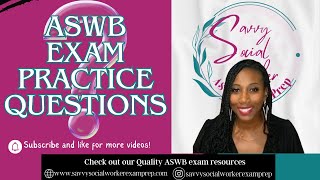#OpenFire #XMPP #InstantMessaging #SSL
Full steps can be found at [ Ссылка ]
Prerequisites
- A XCA PKI database [ Ссылка ]
Create Your SSL Certificate
01. Launch XCA
02. Open the PKI database if it is not already (File ≫ Open DataBase), enter password
03. Click on the Certificates tab, right click on your Intermediate CA certificate
04. Select New
05. On the Source tab, make sure Use this Certificate for signing is selected
06. Verify your Intermediate CA certificate is selected from the drop down
07. Click the Subject tab
08. Complete the Distinguished Name section
internalName: chat.i12bretro.local
countryName: US
stateOrProvinceName: Virginia
localityName: Northern
organizationName: i12bretro
organizationUnitName: i12bretro Certificate Authority
commonName: chat.i12bretro.local
09. Click the Generate a New Key button
10. Enter a name and set the key size to at least 2048
11. Click Create
12. Click on the Extensions tab
13. Select End Entity from the type list
14. Click Edit next to Subject Alternative Name
15. Add any DNS or IP addresses that the certificate will identify
16. Update the validity dates to fit your needs
17. Click the Key Usage tab
18. Under Key Usage select Digital Signature, Key Encipherment
19. Under Extended Key Usage select Web Server and Web Client Authentication
20. Click the Netscape tab
21. Select SSL Server
22. Click OK to create the certificate
Exporting Required Files
01. In XCA, click on the Certificates tab
02. Right click the Root CA certificate ≫ Export ≫ File
03. Set the file name with a .crt extension and verify the export format is PEM (*.crt)
04. Click OK
05. Right click the Intermediate CA certificate ≫ Export ≫ File
06. Set the file name with a .crt extension and verify the export format is PEM (*.crt)
07. Click OK
08. Right click the SSL certificate ≫ Export ≫ File
09. Set the file name with a .crt extension and verify the export format is PEM (*.crt)
10. Click OK
11. Click the Private Keys tab
12. Right click the private key generated for the SSL certificate ≫ Export ≫ File
13. Set the file name with a .pk8 extension and verify the export format is PKCS #8 (*.pk8)
14. Click OK
Applying SSL Certificate to OpenFire
01. Log into the OpenFire Admin Console
02. Click the TLS/SSL Certificates tab in the top sub-navigation menu
03. Click the Manage Store Contents link under Server Trust store (middle option)
04. Click the import form link
05. Give the certificate an alias and paste the contents of the exported Root CA .crt file ≫ Click Save
06. Click the import form link again
07. Give the certificate an alias and paste the contents of the exported Intermediate CA .crt file ≫ Click Save
08. Click the TLS/SSL Certificates tab in the top sub-navigation menu
09. Click the Manage Store Contents link under Identity store (top option)
10. Click the imported here link
11. Paste the contents of the exported private key .pk8 file into the private key field
12. Paste the contents of the exported certificate .crt file into the certificate field
13. Click Save
14. Click the delete icon next to the self-signed certificate generated by OpenFire ≫ Click OK to confirm the delete action
15. Click the TLS/SSL Certificates tab in the top sub-navigation menu
16. Click the Client Trust Store Contents link under Identity store (bottom option)
17. Click the import form link
18. Give the certificate an alias and paste the contents of the exported Root CA .crt file ≫ Click Save
19. Click the import form link again
20. Give the certificate an alias and paste the contents of the exported Intermediate CA .crt file ≫ Click Save
21. Restart the OpenFire service
22. Once OpenFire has completed started, navigate to [ Ссылка ] to access the Admin Console over SSL
23. In the OpenFire Admin Console click on Sessions in the top navigation to view active client connections and their current SSL communication status
At this point instant messaging clients can be switched to require encryption. You may need to import the root and intermediate certificates into the client for the communication to work seemlessly (no prompts). This will vary depending on the IM client in use.
### Connect with me and others ###
★ Discord: [ Ссылка ]
★ Reddit: [ Ссылка ]
★ Twitter: [ Ссылка ]






![Прячем сообщение в картинке .bmp №2 [Стеганография на Python]](https://i.ytimg.com/vi/ZO615FnGsQk/mqdefault.jpg)