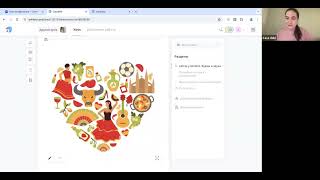Before a Teams meeting, you want to make sure your audio device is working correctly. Teams makes it simple to test your audio device - both speaker and microphone. Click on Setting and more (the three dots), click Settings, click Devices, and click Make a test call. Your Audio device shows up at the top of the Devices panel, followed by your Speaker, and finally your Microphone. If any of the devices are incorrect, change them with the drop-down arrow before clicking Make a test call.
The best device for a meeting is a headset with a mic. That will eliminate Echo. Earbuds are also OK. I prefer a headset. The speaker and mic on a laptop are usually horrible and will call Echo. If you are in a meeting, and everyone hears an echo but you, you are the person causing the echo. Mobile phone speaker is also usually bad for meetings.
Chapters:
0:00 Intro
0:14 Make a Test Call
1:45 Test call doesn't work
#msteams #microsoftteams #teamsmeetings #chrismenardtraining #chrismenardteams #quicktip
And make sure you subscribe to my channel!
-- EQUIPMENT USED ---------------------------------
○ My camera – [ Ссылка ]
○ Microphone - [ Ссылка ]
○ Camera tripod – [ Ссылка ]
○ Studio lights - [ Ссылка ]
○ Dual monitor mount stand - [ Ссылка ]
○ Web camera – [ Ссылка ]
○ Shock mount - [ Ссылка ]
○ Boom Arm - [ Ссылка ]
-- SOFTWARE USED ---------------------------------
○ Screen recording – Camtasia – [ Ссылка ]
○ Screenshots – Snagit – [ Ссылка ]
○ YouTube keyword search – TubeBuddy – [ Ссылка ]
DISCLAIMER: Links included in this description might be affiliate links. If you purchase a product or service with the links I provide, I may receive a small commission. There is no additional charge to you! Thank you for supporting my channel, so I can continue to provide you with free content each week!