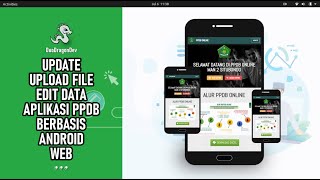00:00:05 What are Guest Additions?
00:00:40 Some features of Guest Additions
00:01:40 Unable to insert the virtual optical disk C:\Program Files\Oracle\VirtualBox\VBoxGuestAdditions.iso in to this machine Ubuntu
00:02:55 Install Guest Additions
00:03:13 findmnt
00:04:00 sudo apt-get update
00:04:30 sudo apt-get install build-essential make perl gcc dkms
00:05:00 Reinstall Guest Additions and Reboot
Fix: Unable to insert the virtual optical disk C:\Program Files\Oracle\VirtualBox\VBoxGuestAdditions.iso in to this machine Ubuntu
Fix: Could not mount the media/drive 'C:\Program Files\Oracle\VirtualBox\VBoxGuestAdditions.iso' (VERR_PDM_MEDIA_LOCKED)
More about VirtualBox Guest Additions: [ Ссылка ]
Steps to Install VirtualBox Guest Additions on Ubuntu 22.04 Guest / virtual machine:
1. Click on Devices in the menubar. Click Insert Guest Additions CD Image.
2. Open Terminal (Ctrl + Alt + T)
3. Run:
findmnt
sudo /media/your_user_name/VBox_GAs_6.1.36/VBoxLinuxAdditions.run
4. If the installation doesn't get completed, run:
sudo apt-get update
sudo apt-get install build-essential gcc make perl dkms
5. Now, reinstall VirtualBox Guest Additions by running:
sudo /media/your_user_name/VBox_GAs_6.1.36/VBoxLinuxAdditions.run
6. Restart
Tip: If you are installing Guest Additions to get Wide Screen/High Resolution, follow my another video: [ Ссылка ]
----------
VirtualBox playlist: [ Ссылка ]
Install Ubuntu 22.04 LTS in Oracle VirtualBox running on Windows 11: [ Ссылка ]
Install macOS Monterey in Oracle VirtualBox running on Windows 11: [ Ссылка ]
Make Ubuntu Full Screen in Oracle VirtualBox on Windows 11: [ Ссылка ]
Install VirtualBox Guest Additions on Ubuntu 22.04 Guest/Virtual Machine: [ Ссылка ]
Install Oracle Java (JDK) On Ubuntu 22.04 LTS: [ Ссылка ]
Install Node.js on Ubuntu 22.04 LTS | Install NodeJS and npm: [ Ссылка ]
Install Ubuntu 22.10 on VirtualBox in Windows 11: [ Ссылка ]
How to Install Windows XP on Oracle VirtualBox: [ Ссылка ]
How to Set Widescreen 16:9 Resolutions in Windows XP running on Oracle VM VirtualBox: [ Ссылка ]
How to Enable Shared Clipboard and Drag and Drop in Windows XP running on Oracle VM VirtualBox: [ Ссылка ]
How To Solve The “16-bit MS-DOS Subsystem” Installation Error in Windows XP running on Oracle VM VirtualBox: [ Ссылка ]
Follow me on Facebook: [ Ссылка ]
Join our Facebook Group and Post your Problems: [ Ссылка ]
----------
Bash Shell Scripting Tutorial: [ Ссылка ]
Install Vim (Vi Improved) Text Editor on Ubuntu: [ Ссылка ]
Install Ubuntu on Windows 11 (WSL) | Windows Subsystem for Linux with GUI Support: [ Ссылка ]
Join this channel to get access to various perks:
[ Ссылка ]
More Tutorials on Ubuntu: [ Ссылка ]
----------
More Tutorials for Windows 11: [ Ссылка ]
Install Java JDK 19 on Windows 11: [ Ссылка ]
----------
More Tutorials for VMWare Player: [ Ссылка ]
Install macOS 12 Monterey on VMware Player: [ Ссылка ]
Install macOS 13 Ventura on VMware Player: [ Ссылка ]
Install Ubuntu 22.04 LTS on VMware Player: [ Ссылка ]
----------
More Tutorials on macOS:
[ Ссылка ]
Download and Install NodeJS, HomeBrew (Package Manager) and N (Version Manager) on macOS: [ Ссылка ]
Install Oracle Java JDK and OpenJDK on macOS 13 Ventura: [ Ссылка ]
----------
More on Android App Development:
Create Login and Register Android App with Firebase Authentication in Android Studio: [ Ссылка ]
Create State-District Dependent (Nested) Android Spinners | DropDown List: [ Ссылка ]
Android Basics: [ Ссылка ]
----------
My Gear:
MSI GL65 Leopard Gaming Laptop
Intel Core i7-10750H 2.6GHz, 10th Gen (6 Cores)
15.6" FHD (1920*1080), IPS-Level 144Hz
16GB DDR4 RAM, 2666Mhz
Nvidia GeForce RTX 2060, 6GB GDDR6
256GB NVMe M.2 SSD + 1TB SATA 7200RPM HDD
Windows 11 Home, 64Bit
Web Camera: HD Webcam (720p at 30 fps)
#VirtualBox #OracleVirtualBox #Ubuntu #Linux #tanzTalkstech @tanzTalks.tech2 @tanzTalkstech @TanzeelOAnsari