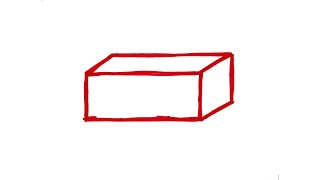Cheapest genuine Windows/ Office keys👇👇👇
50% off code: JD50
Win10 Pro ($7.59)→[ Ссылка ]
Win11 Pro ($13.30)→[ Ссылка ]
62% off code: JD62
Office 2019 pro ($25.61)→[ Ссылка ]
Office 2021 Pro ($27.67)→[ Ссылка ]
More offer: [ Ссылка ]
in this video I’ll show you ios 16 battery saving tips, you will be able to reduce ios 16 battery drain problem by the end of this video because multiple ways are shared.
Install iOS 16 Public Beta - [ Ссылка ]
Downgrade iOS 16 to 15 - [ Ссылка ]
Download Unc0ver Jailbreak - [ Ссылка ]
Apple recently announced iOS 16 and many of the early adopters have jumped at the opportunity of using the operating system as earliest as possible.
Check your Battery Health
The first one to start with is to check your device’s battery health. The battery health of the device helps you realize the battery’s current charge holding capacity. If the battery health has dropped significantly, the charge holding capacity also goes down. Hence, the battery of your iPhone drains faster.
To check the current battery health of your iPhone, head to the ‘Settings’ app either from the home screen or from the app library.
After that, in the Settings app, scroll down and tap on the ‘Battery’ tile.
If the battery capacity has been significantly dropped, you can try other methods in this guide to help prevent the battery drain as much as possible.
Check the Apps Draining your Battery in the Background
It’s the second tip to fix iOS 16 battery draining issue, If you have only recently started to experience the battery drain on your iPhone, there could be a possibility that an outdated or malfunctioning app is eating resources in the background which is ultimately draining the device’s battery. If that’s the case, you should consider uninstalling the app until the developers release an update to fix the issue.
To check the apps draining the device’s battery life, head to the Settings app.
Scroll down and tap on the ‘Battery’ tile.
Then, on the ‘Battery’ screen, scroll down till you locate the battery activity and notice the battery drain during the ‘Screen off’ time. If the usage is significant, tap on the ‘Show activity’ button present right underneath the graph.
Next, identify the app that has been draining your battery in the background. Notice the time the app was active in the background; if the time is unusually high, proceed to uninstall it from your device. In case the app is important to you, reinstall it once and monitor the battery usage.
Hopefully, after removing the faulty app, you will be able to see a significant improvement in the battery life on iOS 16.
________________________________________
3. Disable Background App Refresh
If you find that one particular app significantly eating up your battery in the background and you don’t want to uninstall it, you can try this instead. You can also try this for multiple apps if nothing else seems to be working. This is not the most ideal solution to fix the battery drain issue, though, since you’d be trading off some functionality for extended battery usage.
Head to the Settings app either from the home screen or the app library.
From the Settings screen, tap on the ‘General’ tile to proceed.
On the next screen, locate the ‘Background App Refresh’ tile and tap on it to continue.
Then, you will be able to see the complete list of apps installed on your device. Now, if you have identified the app that is draining your battery while running in the background, locate it from the list and tap on the toggle switch following the app tile to bring it to the ‘Off’ position.
This does improve iOS 16 battery life and fix battery draining issue.
Time Stamps
0:00 - Intro
1:32 - Check iPhone battery health
2:10 - Background Apps draining the battery
3:29 - Disable background app refresh
5:06 - Turn off presice location & location services
6:28 - Reduce motion on iPhone
7:22 - Turn off Auto apps updates and downloads
8:10 - Reset all settings on your device
#ios16 #battery #iphone