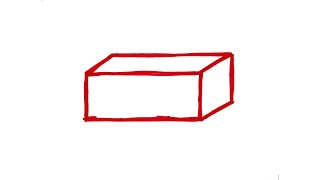The Magnasonic FS50 Film Scanner will scan and edit your 35mm, 126, 110, and Super 8 film and slides, to digital files that can then be archived or shared on your computer. In this video, we take you through the whole process, from setting up the scanner, to transferring them to your computer.
*5V 1A Power Adapter Not Included*
FS50 All-in-One 22MP Film Scanner
• [ Ссылка ]
Chapters
00:00 Intro
00:07 Connecting the scanner to power
00:25 Turning it on and selecting the film type
00:58 What types of film and slides can it scan?
01:07 Loading the film into the adapter
01:28 How to scan film
01:54 Editing your scanned photo on the FS50 Film Scanner
02:39 How to scan slides
03:02 How to flip and mirror your photo
03:50 Inserting a SD card for more storage
04:07 Transferring your photos to a computer
Follow us!
Facebook: [ Ссылка ]
Twitter: [ Ссылка ]
Blog: [ Ссылка ]
Transcript:
Today, we're going to show you how to set up and use the Magnasonic FS50 film scanner. To get started plug in the USB cable to the back of the film scanner.
Then plug the other end into the power adapter, and plug it into power. Press the power button on the top of the scanner to turn it on. The next step is selecting your film type
Use the arrows on the top to select film type, and then press OK.
From here, you can choose between color negative, slide film and black and white negative film. In this case, we're scanning a roll of 35mm color film, so we're going to select color negative 35mm. The FS50 can scan any of the film sizes that you see here.
The FS50 comes with these film adapters. Select the one appropriate for your film, load the film, and then load the adapter into the side of the film scanner like so. A preview of the photo will show up on the LCD screen. To scan, press the scan button and then press OK.
To scan the next photo, move the film strip through the scanner. It takes approximately three seconds to scan a photo. You can edit your photos directly on the FS50 with no computer required. To do so, when scanning a photo, press the OK button. This will bring you to a screen that has values for EV, R, G and B. They stand for exposure, red channel, green channel, and blue channel
Use the arrows on the top of the scanner to change your exposure, and then press OK to move on to the red channel.
After you have made your adjustments, the LCD screen will preview the photo with the adjustments made.
The process for scanning slides is the same load up the tray with your slide, insert it into the film scanner, and then select Slide Film from the film type menu. To view your photos, go back to the main menu and select Gallery. Your photos will automatically play like a slideshow. To manually select your photos, press the OK button and then use the arrows to scroll through them.
When scanning film, you have the option to either mirror or flip the image. To do this, use the Mirror and Flip buttons on the top of the scanner. These are also the arrow buttons.
The FS50 comes with 128MB of internal storage. For more storage insert a SD card up to 32GB big into the back of the scanner. Your photos will now save to the sd card.
To view photos on your computer, you can either take out the SD card and insert it into an SD card reader attached to your computer, or connect the scanner directly to the computer using the USB cable. Simply plug the USB cable into the USB port and select USB MSDC from the main menu. Your film scanner will then appear on your computer like it was an external hard drive. From here, you can copy and backup your photos.
For more videos about this and other Magnasonic products visit us at magnasonic.com.