In this video, I show how to boot your Raspberry Pi 4 from a USB hard drive. Super easy! Also, click the blog post link below to follow along with written instructions.
Written instructions: [ Ссылка ]
Product links (Amazon affiliate):
Raspberry Pi 4: [ Ссылка ]
Seagate 2TB external hard drive: [ Ссылка ]
Silicon Power 256GB M.2: [ Ссылка ]
SSK Aluminum USB 3.1 to M.2 SSD Enclosure: [ Ссылка ]
Timecodes:
00:00 Intro
00:53 Equipment needed
04:25 Flash Rasbian onto microSD card
05:52 Plug in components to the Pi
06:56 Boot the Pi for the first time
07:22 Initial setup wizard
09:08 Fdisk to check out available drives
10:10 Install Gnome Partition Editor (gparted) (OPTIONAL STEP)
11:21 Copy microSD card to HDD
12:48 Initial benchmark
14:15 Make sure raspi-config is set to boot from USB
15:02 Mistakes are made
15:42 Run updates
16:53 Shut down and remove microSD card
17:38 Check fdisk and benchmarks
----------------------
Buy me a beer! [ Ссылка ]
Or donate some Crypto! [ Ссылка ]
Follow me on Twitter: @crosstalksol
Crosstalk Solutions - RECOMMENDED PRODUCTS: [ Ссылка ]
Crosstalk Discord: [ Ссылка ]
Amazon Wish List: [ Ссылка ]
Crosstalk Solutions offers best practice phone systems and network/wireless infrastructure design/deployment. Visit [ Ссылка ] for details.
Connect with Chris:
Twitter: @CrosstalkSol
LinkedIn: [ Ссылка ]
YouTube: [ Ссылка ]
Raspberry Pi 4 Boot from USB
Теги
crosstalkcrosstalk solutionsraspberry piraspberry pi setupraspberry pi usb bootraspberry pi boot from usb driveraspberry pi boot from ssdraspberry pi booting processraspberry pi boot without sd cardargone oneargon one raspberry pi 4 caseargon one m.2argon one m.2 caseargon one raspberry pi 4raspberry pi 4 projectsraspberry pi 4 emulationraspberry pi projects




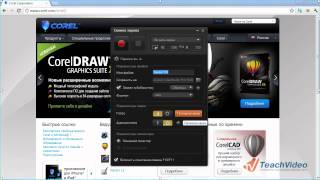






![[4K] NEW TRANSPARENT SHEER CLOTHES | TRY ON HAUL with Terry](https://s2.save4k.su/pic/6klejLyYsTI/mqdefault.jpg)





























































