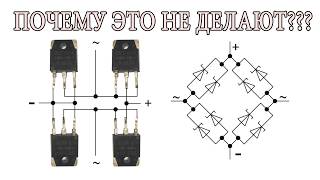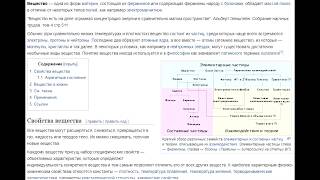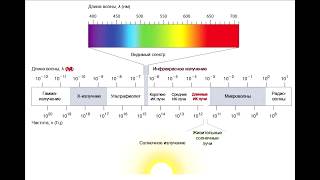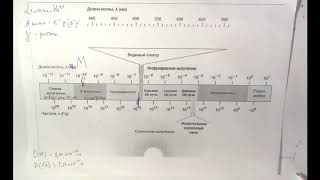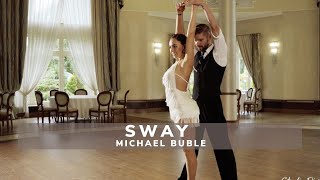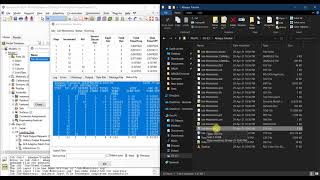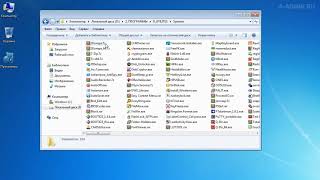explore how to change the keyboard to a dark theme on your Samsung A54 5G, A53, A73, and S23 Ultra smartphones. Switching to a dark theme can be beneficial for reducing eye strain, conserving battery life, and giving your device a sleek, modern look. Follow the simple steps below to customize your keyboard and enjoy a more comfortable typing experience.
Step 1 - Accessing Settings:
Open the "Settings" app on your Samsung device. You can do this by swiping down from the top of the screen and tapping the gear-shaped icon or by locating the "Settings" app in the app drawer.
Step 2 - Language and Input:
Scroll down in the "Settings" menu and tap on "Language and Input."
Step 3 - Samsung Keyboard Settings:
Under the "Keyboard and Input Methods" section, tap on "On-screen Keyboard." Then, select "Samsung Keyboard" from the list of available keyboards.
Step 4 - Keyboard Themes:
In the Samsung Keyboard settings, look for the "Keyboard Theme" option and tap on it.
Step 5 - Selecting Dark Theme:
You will now see a variety of keyboard themes to choose from. Look for the dark-themed option, which is usually named "Dark" or "Black." Tap on the theme to apply it.
Step 6 - Customization (Optional):
If you prefer further customization, some Samsung devices offer additional settings to adjust the keyboard size, layout, or color. Feel free to explore these options to make the keyboard suit your preferences.
Step 7 - Enjoy the Dark Theme:
Congratulations! Your Samsung keyboard now sports a sleek dark theme, making typing easier on the eyes and giving your device a modern touch. Enjoy your new keyboard appearance.
Step 8 - Switching Back (Optional):
If you ever want to switch back to the default light theme, simply follow the same steps but choose the light-themed option instead.
Customizing your smartphone's keyboard can greatly enhance your overall user experience. By adopting a dark theme, you can not only reduce eye strain during prolonged usage but also give your device a sophisticated look. Experiment with different themes to find the one that suits your style and preferences best.
Remember, keyboard settings may vary slightly depending on your Samsung model and software version. However, the general steps provided here should help you find and apply the dark theme to your Samsung keyboard easily.
Now, go ahead and make your Samsung keyboard stand out with a stylish dark theme! Happy typing!