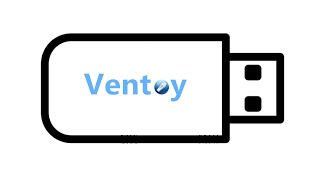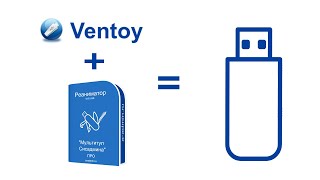Learn how to enable swipe down for the notification panel on the Samsung Galaxy A15.
Read: [ Ссылка ]
If you've recently purchased this sleek device and are wondering how to access your notifications with a simple swipe down, you're in the right place. In this step-by-step tutorial, we'll walk you through the easy process to activate this feature on your Galaxy A15.
Samsung's Galaxy A15 offers a convenient user experience, and enabling swipe down for the notification panel adds to its accessibility. Whether you're new to Samsung devices or just need a quick refresher, our tutorial will make sure you're navigating your device with ease.
Enable Swipe Down For Notifications On Samsung Galaxy A15:
How To 'Enable Swipe Down For Notifications' On Samsung Galaxy A15:
Step 1: To begin, unlock your Samsung Galaxy A15 and navigate to the home screen. From there, swipe down from the top of the screen to reveal the notification panel. Next, tap on the gear-shaped Settings icon in the top right corner of the screen to access the device's settings.
Step 2: In the Settings menu, scroll down and locate the 'Home Screen' option. Tap on it to access the Home Screen Settings. You can also long press on an empty space in the home screen, then tap on "Settings". This will land you in the same Home Screen Settings page.
Step 3: Within the Home Screen Settings menu, scroll down and look for the option labeled "Swipe Down for Notification Panel". Toggle the switch to enable the option.
This action will allow the 'Swipe Down For Notifications' feature to trigger when you swipe down on the screen.
Step 5: Now that you've enabled swipe-down notifications on your Samsung Galaxy A15, it's time to test the feature. Return to the home screen or any app screen and perform a quick swipe-down gesture at any part of the screen. You should see the notifications panel slide down, displaying your recent notifications.
Samsung Galaxy A15: [ Ссылка ]
Samsung Galaxy A25 5G, Factory Unlocked GSM: [ Ссылка ]
SAMSUNG Galaxy FIT 3: [ Ссылка ]
Samsung Galaxy S24 Ultra (Factory Unlocked): [ Ссылка ]
Samsung Galaxy A05 (Unlocked): [ Ссылка ]
#samsunggalaxya15 #galaxya15 #a15 #samsung #samsunggalaxy #androidtips #android #smartphone #mobiletech #gadget #gadgets #techtips #techtipsandtricks #phonephotography #mobileexperience #techlover #techlovers #samsungfans #newphone #newphonereview #tutorial #tutorials #techtips #smartphonesecurity
-----My Gear for YouTube videos-----
Main Camera (iPhone 13 pro): [ Ссылка ]
Tripod: [ Ссылка ]
Cell Phone Tripod Adapter: [ Ссылка ]
Lights: [ Ссылка ]
As full disclosure, I use affiliate links on this channel and purchasing through these links earns me a small commission. The price you pay will be the same!
Website: [ Ссылка ]
Facebook: [ Ссылка ]
Twitter: [ Ссылка ]
Instagram: [ Ссылка ]