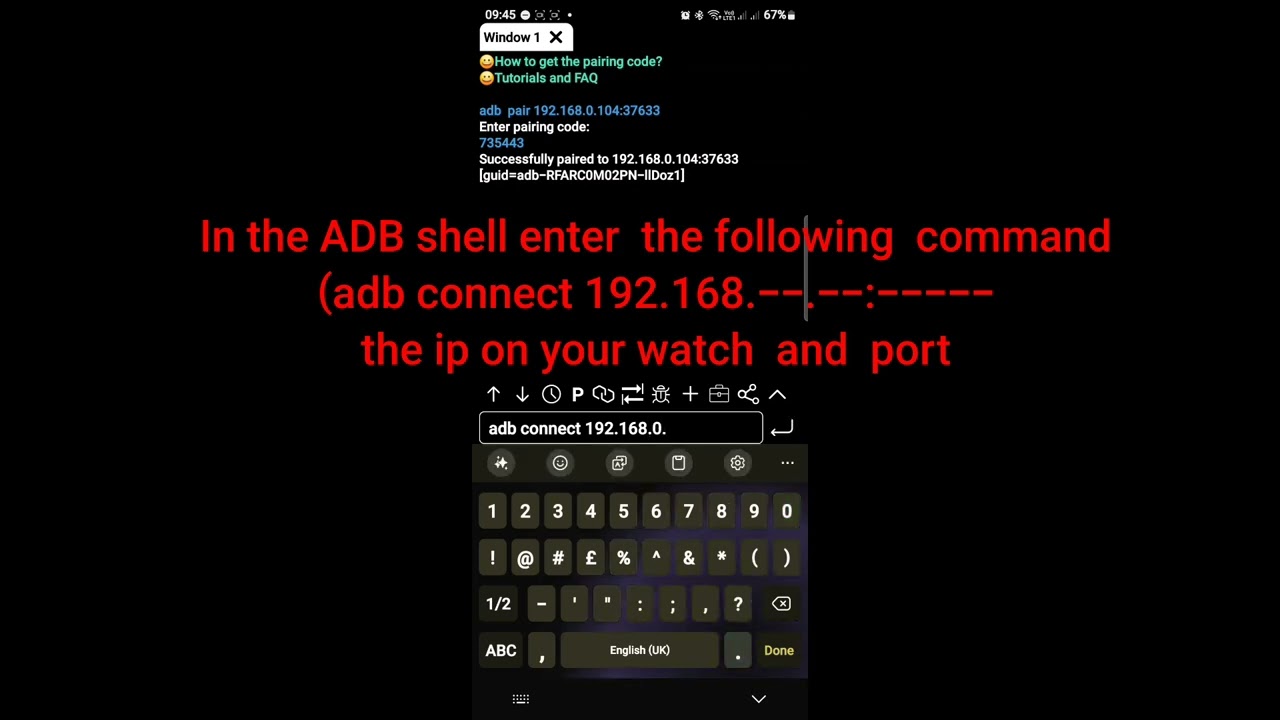1. First you will need to download the source file APK
for the new Ultra Analog watch face (Original) by
Samsung Electronics.
Here are some trusted links.
Apkmirror
2) Next we will contnue the Installation of the APK onto
your watch & for this step we willnot be using
GeminiMan to complete the process. Instead please
open the Play Store & search for ADB Shell' a link is
provided below.
ADB Shell(Play Store- FREE)
3) Our next step is to locate the Path to our source file
APK & to rename it in a shorter format. So go ahead &
open your native 'My Files' application & look under your
Download' category. At the top of this list wll be our
Ultra Analog APK file containing several numbers,
hyphens & brackets etc. None of these are actually
Tequired in the file name SO We wil long press on the file
& select the option to rename it.
For the purpose of these instructions please go ahead &
rename the file to 'UltraAnalog.apk) or in fact whatever
name you'd like.
4) Next we will prepare our watch for the next steps in
the installation process. Please go into the settings on
your watch & choose 'Connections', then proceed to Turn
OFF Bluetooth. 1 will assume you already have or know
how to enable 'Developer Options' on your watch, so we
will continue.
Open Developer Options & look for 'ADB Debugging'
make sure this is switched ON, next look further down
for "Wireless Debugging & again make sure this switch
is also turned ON. Wait for a brief moment & tap onto
Wireless Debugging' to bring up its submenu.
5) Next please open 'ADB Shell app which we
downloaded from the Play Store. Please also ensure you
have your watch in the Developer Options' Wireless
Debugging submenu. From here please select to pair a
new device. Make a note of your IP Address (192.168.1.
followed by a 5 digit port number at the end of your IP
&a digit pairing code.
In the ADB Shell app input your IP Address & Port
Number then press 'Pair button ensuring Pairing code
toggle is switched ON.
Once pairing has been successful we will continue on to
the next step.
6) Please take a note of your IP Address along with your
newly assigned port number & select the 'Local Shell'
option in the menu on ADB app & input the fallowing
command.. adb connect 192.168.1.--.--
which is your IP Address followed by your 5 digit port. number. Press
the Return key to action the command.
At this stage if you've followed all steps in this guide
correctly the Shellwill return a message saying Already
connected to 192.168. 1.---& this IS the case for you then we can move onto the final step of the installation
process.
7 Enter the following command into the Shell on the
ADB app.
adb install-i PrePackagelnstaller
/storage/emulated/0/Download/UltraAnalog.apk
Or whatever the path to your source file is & then press
the Return key to enter the command.
After a brief pause you should hopefully see
message which states a Streamlined Install was
Successful.
9) Please go back into settings on your Watch & turn
Bluetooth back ON.
At this point your newly installed 'Ultra Analogue' watch
face should appear under 'Downloaded' section in the.Wearables app & our installation process is successful.
Now please proceed to go into Developer Options again
& deactivate ADB Debugging & Wireless Debugging
toggles we turned on earlier.