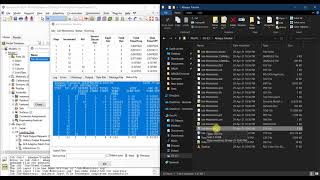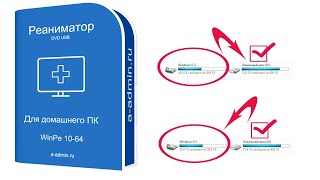Some folders keep showing their status of being "Sync Pending" even though the One Drive icon on the taskbar indicates "Up to date" status. Sometimes a file may be stuck and never sync. This video will show you three quick ways to fix this problem.
🔔 Download Free AOMEI Backupper Now 👉 [ Ссылка ]
🔔 Related Reference How-To Article 👉 [ Ссылка ]
-----------------------------------------------------------
✅ 【About this Video】
⏰ 00:41 What Does Sync Pending Mean on OneDrive
⏰ 01:07 Best 3 Ways to Solve OneDrive Sync Problem
-----------------------------------------------------------
✅ 【Detail】
⏰ 01:14 Way 1: Pause and Resume Syncing Process
1. Right-click the OneDrive icon in the taskbar, then click Pause syncing in the context menu, and select 2 hours.
2. Open the storage path of OneDrive and find its sync folder. Then select a file to drag to the desktop.
3. Back to the taskbar and right-click OneDrive. Choose Resume syncing in the right-click menu.
Then we can see if the OneDrive is syncing normally.
⏰ 01:55 Way 2: Reset OneDrive
Sometimes a reset is the best way. Here we will introduce two methods for resetting OneDrive.
#1. By Search for Run
①Search Run in the taskbar search box and then press “enter”.
②Type the following command and press “OK”.
%localappdata%\Microsoft\OneDrive\onedrive.exe /reset
③ In case the icon on the taskbar does not appear in a few minutes, you need to execute the following command.
%localappdata%\Microsoft\OneDrive\onedrive.exe
After that, we will notice the OneDrive icon shows up. This means that the file is being synchronized. After the synchronization is complete, check whether all files are synchronized correctly and whether the problem is resolved.
#2. By OneDrive Setting
①Right-click the OneDrive icon in the taskbar, then choose Settings in the menu.
②After that, you need to turn to the Account window in the OneDrive settings and then choose "Unlink this PC"
③OneDrive setup will appear again, you need to complete this wizard and set it up.
⏰ 03:18 Way 3: Free File Sync Software
If the above methods cannot solve the OneDrive sync pending problem, I strongly recommend you to use AOMEI Backupper Standard. We can easily solve it with this free software and never run into the above and other OneDrive sync issues again. You just need to search “AOMEI Backupper Standard” in google to download and install it.
1. Run AOMEI Backupper Standard, and come to its homepage. Click Sync on the left panel and select Basic Sync.
2. Next, you need to click on the option of Add Folder to choose the files from the hard drive that you want to sync to OneDrive.
3. Click the inverted triangle at the right edge of the second bar and choose to select a cloud drive.
4. Select OneDrive cloud and click OK.
5. Click on Start Sync to perform the operation.
-----------------------------------------------------------
How to Quickly Fix OneDrive Sync Pending Error|Free File Sync Software
onedrive sync pending,onedrive sync problem,onedrive sync stuck,sync pending onedrive,what does sync pending mean on onedrive,onedrive sync issues,onedrive status sync pending,how to fix onedrive sync problems on windows 10,how to fix onedrive,how to fix onedrive sync issues windows 10,how to fix onedrive sync pending error
#onedrive#onedrivesyncpendingerror#freefilesync