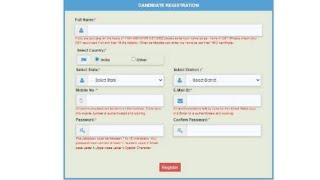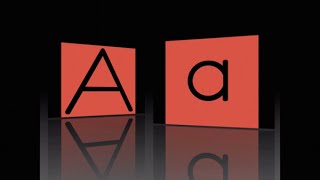►► Download my free Live Stream Like A Pro Quick Start Guide at → [ Ссылка ]
In this video I'm going to show you how to route the audio from your DAW to Zoom when using Windows on a PC. This will allow you to use all the plugins and effects found in your DAW (reverb, delay, EQ, compression). Using your DAW will also make it easier to mix multiple microphones, allowing you to perform with multiple musicians during your Zoom live stream shows.
These same steps will work for Skype and Discord. We're first going to send our DAW audio to OBS (free broadcasting software) using a free plugin called Reastream ( [ Ссылка ] ). If you haven't already please watch my previous video for those instructions: [ Ссылка ]
Once you have Reastream setup, you'll want to download and install a free audio driver called VB Cable ( [ Ссылка ] ). This will allow us to send our audio from OBS to Zoom. Don't forget to "Turn On Original Sound" in your Zoom audio preferences for the best possible audio quality in Zoom.
If you have any questions feel free to leave them in the comments.
If you liked the music in this video make sure to check out the great Jimmy Baldwin ( [ Ссылка ] ).
TIMECODES:
00:00 Intro
00:30 Reastream
00:41 Download and Install VB Cable
01:09 Configure OBS
02:18 Configure Zoom
03:41 Sound Check
#obs #zoom #daw
🌎 WEBSITE ►► [ Ссылка ]
📷 INSTAGRAM ►► @KnuckledusterMusic
📚 TIKTOK ►► @KnuckledusterMusic
Stream your DAW Audio to Zoom (Windows PC)
Теги
live streamhow to live stream your dawdaw to obs windowslive stream with multiple musicianshow to get audio from daw to obshow to stream ableton on obshow to send audio from your daw to zoomhow to send obs audio to zoomhow to get audio from cubase to zoomhow to use zoom with multiple microphoneshow to share daw audio on zoom windowsdaw to zoom meeting windowshow to get sound from ableton to zoombest zoom audio settings for music