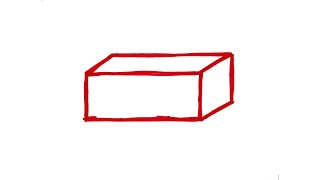This video walks you through how to remove someone from a group chat in the Messages app on Apple iPhone or iPad. All chat members need to be using iMessage in order to be able to remove someone from a conversation.
FIND THE UPDATED VIDEO HERE: [ Ссылка ]
See more videos by Max here: [ Ссылка ]
More great iPhone and iPad tutorials:
1) How to Turn Off Repeated Text Message Alerts on iPhone or iPad: [ Ссылка ]
2) How to Import Photos and Videos from iPhone or iPad to Windows Computer: [ Ссылка ]
3) How to View Wifi Password on iPhone or iPad: [ Ссылка ]
4) How to Find Recently Deleted Text Messages On Your iPhone or iPad: [ Ссылка ]
Check out all of my iPhone and iPad tutorials: [ Ссылка ]
Find more PC and mobile tutorials here: [ Ссылка ]
Or, check out my website for other great tutorials about all kinds of technology: [ Ссылка ]
Video Transcript:
Hi. I'm Max Dalton, and in this video I'm going to talk through how to remove someone from a group chat on Apple iPhone or iPad.
Group chats in the Messages app on your Apple iPhone or iPad are a great way to spin up a conversation quickly with a large group of people. However, someone group chats can hang around forever, and you may not want someone who's lingering on a group chat to have visibility into your conversations. If someone in a group chat is no longer needed, Apple makes it easy to remove them from that thread, ensuring that they'll no longer see messages in that particular chat thread.
And now, the steps to remove someone from a group chat on iPhone or iPad.
Step 1. Tap to open the "Messages" app on your iPhone or iPad. The home screen for the Messages app appears, displaying your open conversation threads.
Step 2. Scroll down through your message threads, and then select the group chat message thread where you want to remove a participant.
Step 3. Tap the blue "i" icon in the upper right corner of the screen. The Details window appears. The name or phone number of everyone in the group chat appears in a list.
Step 4. Scroll down to the name or phone number you want to remove from the group chat, and then swipe a finger slowly from right to left across that person's name until you see a red box start to appear with the word Remove in it.
Step 5. Remove your finger from the screen. The red box with the text Remove inside of it appears to the right of the name of the person you want to remove.
Step 6. Tap "Remove." A dialog box flys up from the bottom of the screen, asking if you want to remove this particular person or phone number from the group chat.
Step 7. Tap the red "Remove" button. That person will be removed from that group chat going forward.
How to Remove Someone from Group Chat on iPhone or iPad (2017)
Теги
removedeletekick outpersonsomeonegroupchatappleiphoneipadmessagesremove group iphoneremove from group chathow to remove someone from a group chathow to remove people from group chathow to delete someone from a group chathow to kick someone out of a group chathow to take someone out of a group chathow to delete people from a group chathow to kick people from group chatshow to leave a group chat on iphonehow to kick people out of group chats