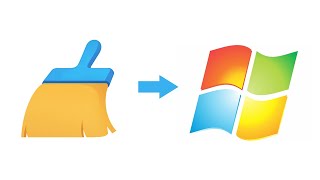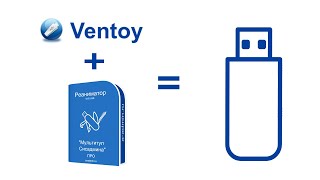One of Yosemite’s best features is its ability to make calls and send texts via the iPhone. This is not done through iMessage and Facetime (though it still can be), but instead through your phone’s voice and data plan. You can message contacts that don’t have iMessage, and call landline phones without paying an additional fee. This feature is not enabled by default, but it’s easy to start using. Here’s what you need to do to get it up and running.
How to connect your iPhone and your Mac in OS X Yosemite
First, make sure your iPhone and Mac are connected to the same wireless network. There’s no way to hook the phone up to Ethernet, of course, so Wi-Fi is the only way your Mac and iPhone can talk.
After that, sign in with your iCloud account on both devices. You almost certainly have this account already, but if you don’t, registration is mandatory. There’s no way for the iPhone and Mac to communicate without being signed in to iCloud.
Now, open the Messages app on your Mac. Go to Preferences and, in the window that opens, hit the Accounts tab. You will see iCloud listed among your active accounts. Make sure it’s selected, and then check the “Enable this account” box as well as the box next to your phone number. Also make sure that the “Start new conversations from” drop-down menu has your phone number selected.
There are also settings in this menu that can connect iMessage with other commonly used accounts, like Gmail. Selecting the checkboxes next to these accounts will let you send and receive messages to other services through iMessage.
Now there’s one last step. Open your Mac’s System Preferences, and then click the General icon. Near the bottom, you’ll see a checkbox for “Allow HandOff between this Mac and your iCloud devices.” Hit it, and you’re done!
The Messages app’s text integration is seamless. Texts that you receive from others are attributed to the same contact even if they’re sent via different services.
Say, for example, that another iPhone user messages your Mac with iMessage. They then step into an elevator and lose data connectivity, but can still access the network to send an SMS text. On your end, the conversation will be seamless. There’s no warning or message to indicate you’re now receiving texts rather than an iMessage.
The reverse is also true as well. Sending a text is as simple as loading iMessage, clicking on the contact, and typing what you want to say. Remember, though, that the standard text message limit of 160 characters still applies. A text longer than that will count as two for billing purposes, or three if it’s longer than 320 characters, and so on.
Phone calls are also seamless, but sometimes finicky. You can make a call by clicking the phone icon in a contact’s details within the Contacts app, or by clicking the phone icon next to a valid phone number detected by Safari. You can also manually select a phone number and right-click it to call through a context menu. However, you may run into some connectivity issues, as we did. Yosemite is still in beta, after all.
Another problem with the call feature is the lack of a dial pad. You can only make calls to existing contacts or phone numbers found online. You can work around this a bit by adding a number you want to call as a contact, but that’s hardly convenient. We’re not sure if Apple intends to add a dial pad. While it would make sense, such a feature has not appeared in any Yosemite preview videos or screenshots we’ve seen.
Read more: [ Ссылка ]








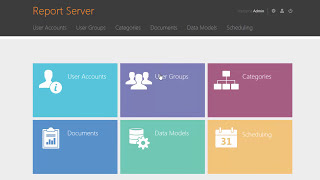

















































![Futuristic Cities - SCI-FI Designed cities [AI Generated Images] [AI Image Generator]](https://s2.save4k.org/pic/hf-XSeSxdrk/mqdefault.jpg)