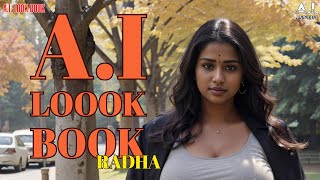This Best Mic Settings for OBS Studio 2023 video covers the Ultimate OBS Mic Filters for Streaming & Recording. If you're looking for the best mic settings for OBS Blue Yeti, the best OBS mic settings for Blue Snowball or even the best headset mic settings, this tutorial/guide will make ANY microphone sound better. I'll show you how to set up a high quality free obs vst2.x plugin which I consider to be one of the best free obs plugins to truly elevate your mic settings in obs and make you sound amazing! I also show you how to add audio filters in OBS which, in combination with your mic filters, will perfectly level your gameplay / desktop audio for streaming and recording!
Voxengo Marvel GEQ:
[ Ссылка ]
Goncy
YouTube: [ Ссылка ]
Twitch: [ Ссылка ]
Subscribe to me for instant regret
[ Ссылка ]
Twitch: [ Ссылка ]
My Discord: [ Ссылка ]
OBS's Filters Guide:
[ Ссылка ]
Audio Device Filters
Compressor
A compressor will automatically lower the source's volume to reduce the likelihood of it peaking above 0dB, which can cause clipping and distortion. Note. A source can still exceed 0dB with a compressor if your input level is too loud, your ratio/threshold are set incorrectly or you apply too much output gain.
Sidechain Compression/Ducking
Sidechain compression, also known as Ducking, can be used to make room for your voice when speaking over-top of music and games by lowering your desktop audio when you speak.
Expander
An expander can be used to reduce background noises such as computer fans, mouse/keyboard clicks, breathing and unwanted mouth noises. An expander can be used in place of a gate for noise reduction, they can produce a smoother open and close due to having an adjustable ratio whereas a gate is a fixed. An expander makes quiet sounds quieter and typically would be placed near the end of your filter chain, after any compression/other effects but before a Limiter.
Gain
Gain should generally be applied at the source before it reaches OBS, but if needed the gain filter can help with very quiet audio sources to increase the output volume.
Invert Polarity
Used to correct phase cancellation issues.
Limiter
Limiters are used to prevent an audio signal from peaking above 0dB which can cause clipping and distortion. A limiter is a special type of compressor with a very fast attack and a very high ratio.
- Threshold: The maximum output level an audio signal can hit, no signal can exceed this level.
- Release: Because a limiter is a compressor it applies gain reduction to brick-wall the output level. If and when a signal tries to exceed the threshold, the release is how quickly the limiter will stop gain reducing after the level drops below the set threshold.
When using a Limiter it should be the last filter in your chain.
Noise Gate
The Noise Gate allows you to cut off all background noise while you are not talking. Select a close threshold above the noise volume and an open threshold slightly below your voice input to get good results.
Noise Suppression
The Noise Suppression filter can be used to remove mild background noise or white noise that may be in any of your audio sources. While this is generally not effective at large amounts of background noise (i.e. in a loud room) it can be quite effective at reducing things like PC fan noise or other environmental noises.
0 is off. The further you move the slider to the left, the 'stronger' the filter will be, and the more sounds it will filter out. Keep in mind that this can distort other sounds (like your voice).
The filter supports NVIDIA Noise removal. This requires an RTX GPU and downloading the redistributable of its SDK [ Ссылка ].
v28 and later: Support added for NVIDIA Room Echo Removal. This is a dereverb fx to get rid of sound reflections in a room.
VST Plugin
OBS Studio supports many VST2.x plugins. Adding a VST plugin is as simple as adding any other audio filter, but there are some limitations. VST1.x, VST3.x, MIDI control/input in VST plugins, and shell VST plugins are not supported at this time. We have not tested all plugins, and some VST plugins may cause crashes. Make sure you save and back up any settings to avoid loss of data when experimenting with VST. Lastly, always keep an eye on CPU usage, some VST plugins can be very CPU hungry!








![The 10 BEST Knots in Life [For VISUAL Learners]](https://s2.save4k.su/pic/5lLPAHK_k6I/mqdefault.jpg)