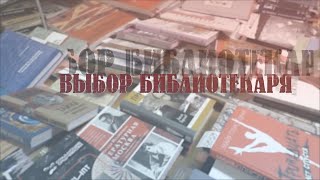In this tutorial, you will learn how to install Kali Linux in VirtualBox on a Windows 11 machine. Kali Linux is a popular operating system for penetration testing and cybersecurity professionals. Using it within a virtual machine allows you to safely experiment with various tools and techniques without risking damage to your host operating system.
in this video I am going to show you How to install Kali Linux in Virtualbox : Step-by-step . This is A detailed guide on installing Kali Linux on VirtualBox. I am going to show How to Install Kali Linux + Guest Additions on VirtualBox.
In this tutorial, we will walk you through the process of installing Kali Linux on VirtualBox in Windows 11 using .vbox and .vdi files.
Firstly, you will need to download VirtualBox and Kali Linux .vdi file from their respective websites. Once you have downloaded them, launch VirtualBox and click on the "New" button to create a new virtual machine.
In the "Create Virtual Machine" window, give your virtual machine a name and select "Linux" as the type and "Debian (64-bit)" as the version. Click "Next".
In the "Memory Size" window, allocate the desired amount of RAM for your virtual machine and click "Next".
In the "Hard Disk" window, select "Use an existing virtual hard disk file" and browse for the Kali Linux .vdi file that you downloaded earlier. Click "Create".
Now that you have created your virtual machine, you can start it up and begin the installation process. Follow the prompts and configure your Kali Linux installation to your liking.
Once the installation is complete, you can shut down your virtual machine and save its state. You can then start it up again at any time and use Kali Linux on your Windows 11 machine.
That's it! You have successfully installed Kali Linux on VirtualBox in Windows 11 using .vbox and .vdi files.
Installing VirtualBox Guest Additions in Kali
# apt-get update && apt-get install -y linux-headers - $ (uname -r)
# cp /media/cd-rom/VBoxLinuxAdditions.run / root /
# chmod 755 /root/VBoxLinuxAdditions.run
# cd / root
# ./VBoxLinuxAdditions.run
This video will show you the easy way to Install Kali linux 2020.1b on Virtualbox Step by Step
Install Kali LInux 2020.1b in VirtualBox, Installing Kali Linux 2020.1b on VirtualBox.
#ProgrammingKnowledge #howto #InstallKaliLinuxInVirtualBox #KaliLinuxTutorials