Hello everyone, and welcome to our tutorial on how to insert shapes in Google Docs.
First, open Google Docs and create a new document or open an existing one where you'd like to insert a shape.
Step 1: Click on the 'Insert' menu at the top.
Step 2: Hover over 'Drawing' and then select '+ New.'
Step 3: In the drawing dialog that appears, click on the 'Shape' icon.
Step 4: Choose the shape you want from the list.
Step 5: Click and drag to draw the shape on the canvas. You can resize and reshape it to your liking.
Step 6: Customize the shape by selecting it and using the toolbar options
Step 7: You can change the fill color, border color, line weight, and more to make the shape match your document's style.
Step 8: Once you're happy with your shape, click 'Save and Close' to insert it into your document."
And there you have it! You've successfully inserted a shape into your Google Docs document.
Ask here: [ Ссылка ]
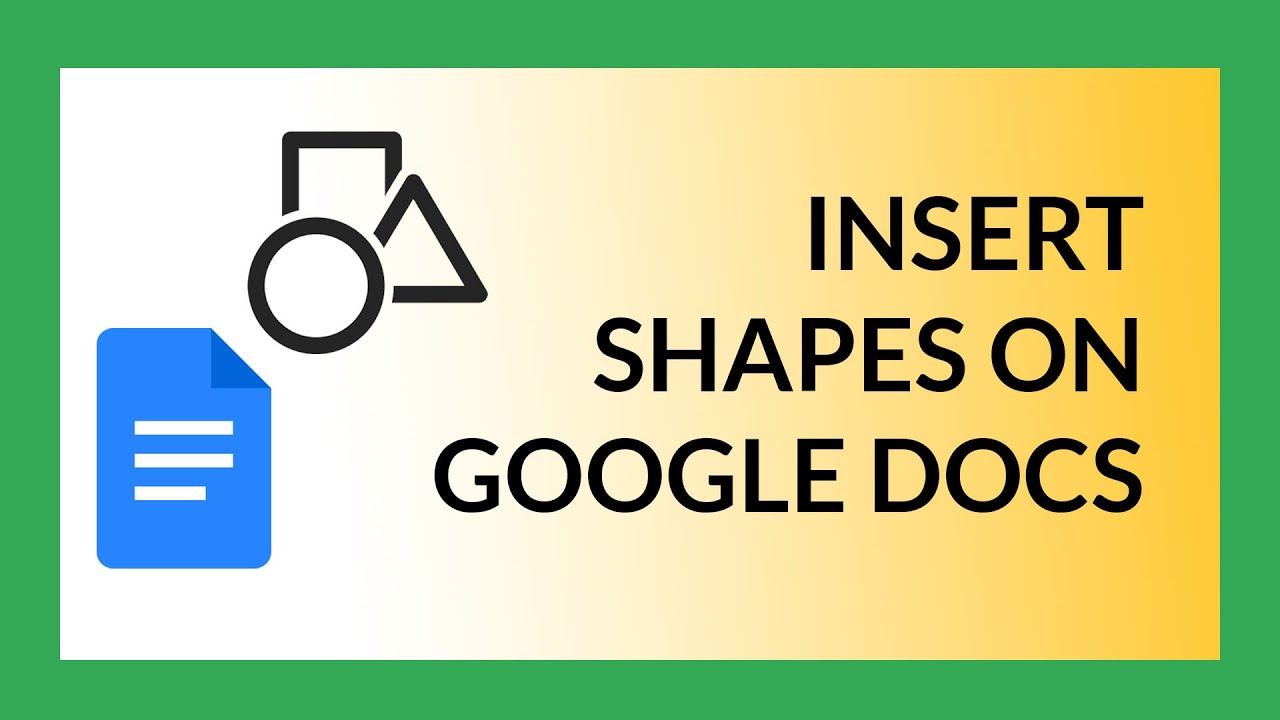


































































![InkScape - Tutorial for Beginners in 13 MINUTES! [ FULL GUIDE ]](https://i.ytimg.com/vi/rFYQW2DCM2I/mqdefault.jpg)






